|  | ### **Docs** |
| **Document Name** | 65.038 A feature-by-feature overview of Collaboration and its menus | ||
| **Version** | v1.0 Current | ||
| **Author** | Neil Tancock, IT Services (Safeharbour Support Ltd), | ||
| **Approval** | Safeharbour Support | ||
| **Approval date** | 01-JAN-2025 | **Review date** | 31-DEC-2027 |
| **Absract** | None | ||
| **Scope** | This document applies to all clients of Safeharbour Support Ltd | ||
| **Inputs** | None | ||
| **Outputs** | None | ||
| **Date** | **Author** | **Version** | **Change** |
| 02-DEC-2024 | Neil Tancock | 0.0 | First version |
| 01-JAN-2025 | Neil Tancock | 1.0 | Approved |
| [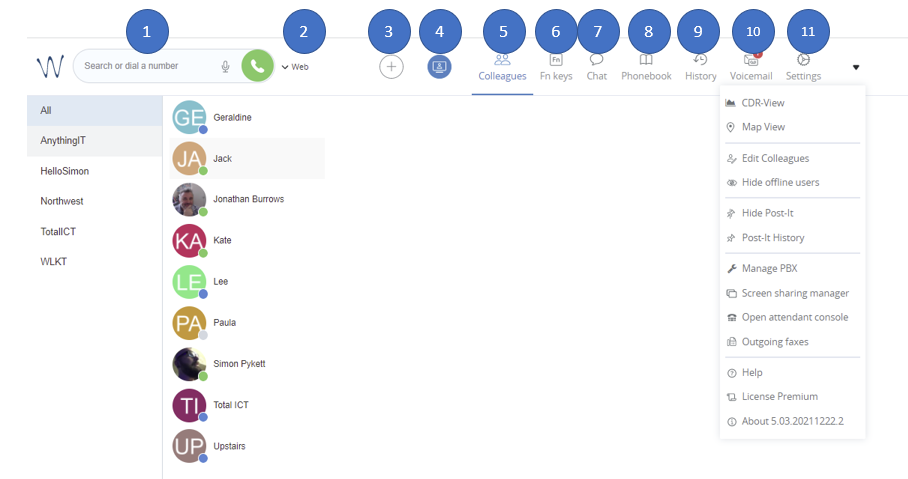](https://docs.safeharboursupport.com/uploads/images/gallery/2022-02/xZbvFxO3bhS8ZlY5-image-1643984829815.png) |
| The top menu in Collaboration |
| **Useful Tip** Wildix requires no software installation for yourself or for your participants as it is all web-based. That means no more difficulties when one organisation uses Teams while another uses Zoom or Google meet. In addition, you don't need a dedicated logon or account to join. All you need is the link and, optionally, a security PIN. |
| When you have active incoming calls, click on the quick buttons (**Answer, Hangup, Hold, Transfer, Decline, Record**) relative to each line to manage the call: [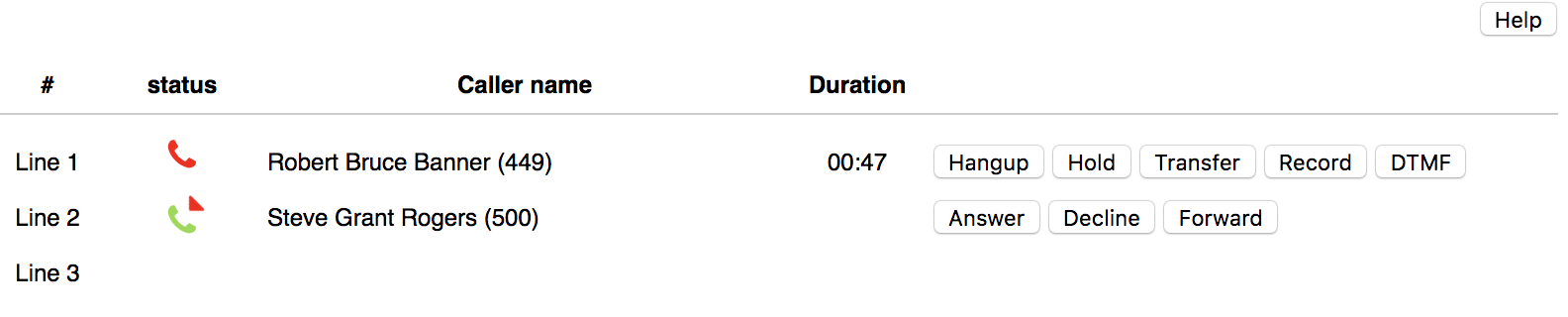](https://docs.safeharboursupport.com/uploads/images/gallery/2022-06/PBq66dmFyhh5o5V0-image-1654325138944.png) Click **Help** to view the list of the hotkeys that allow you to manage calls via a numeric keypad: [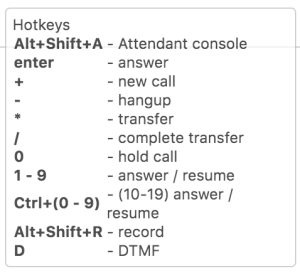](https://docs.safeharboursupport.com/uploads/images/gallery/2022-06/NC842mIlyXGkH1sk-image-1654325273303.png) |
| **Need help? G****et in touch!** |
| You can call us on [01752 373000](tel:01752373000), option 2 or, if you are on Number Club, just call extension 3001
You can email us at |
|  |