# Wildix Getting Started
In this section, we show you how to get started with Wildix.
Wildix is designed to be a flexible and powerful tool to connect you with your peers and customers in ways that work for you;
- Via a telephone handset, either a desk phone or walkabout handset
- Via Collaboration in your computer web browser
- Via Collaboration on your mobile and/or tablet
# 65.032 Logging in to Wildix
|  | ### **Docs**
|
**Document Control**
| **Document Name**
| 65.032 Logging in to Wildix
|
| **Version**
| v1.0 Current
|
| **Author**
| Neil Tancock, IT Services (Safeharbour Support Ltd), [ ](mailto:neil@safeharboursupport.com)
|
| **Approval**
| Safeharbour Support
|
| **Approval date**
| 01-JAN-2025
| **Review date**
| 31-DEC-2027
|
| **Absract**
| None
|
| **Scope**
| This document applies to all clients of Safeharbour Support Ltd
|
| **Inputs**
| None
|
| **Outputs**
| None
|
**Change Control**
| **Date**
| **Author**
| **Version**
| **Change**
|
| 02-DEC-2024
| Neil Tancock
| 0.0
| First version
|
| 01-JAN-2025
| Neil Tancock
| 1.0
| Approved
|
--------------------------------------------<START OF DOCUMENT> --------------------------------------------
|
|
| This short video outlines the written instructions below |
### Your Invitation
Once your account has been created, you will receive an email invitation from Wildix PBX, [no-reply@wildix.com](mailto:no-reply@wildix.com). If you don’t see it in your inbox check your junk mail as it may have been mis-filed there. If you still don’t see it, please contact us and we’ll be happy to re-send your login details; our contact details are at the bottom of this page.
This is an example of an invitation:
[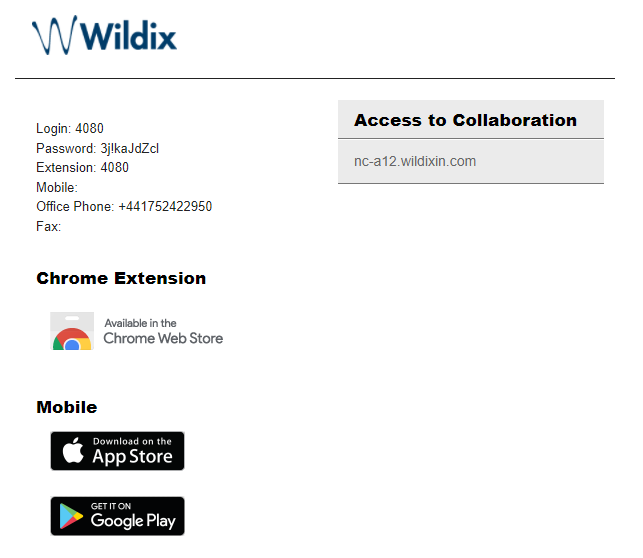](https://docs.safeharboursupport.com/uploads/images/gallery/2021-11/49ZKcdbanxMgrzKp-welcomewildix.PNG)
There is some key information in the email:
- Access to collaboration. This is the address of your phone service and always ends in “.wildxin.com” it is sometimes referred to as a Domain
- Login: This is your username
- Password: This is the password to use to log in to the Collaboration web page and the app
- Mobile, Office and Fax numbers, if set
- A link to the Google Chrome extension to which provides features like Click-to-Dial of any number you see
- A link to the app for iPhone and Android phones
---
## Logging in to Collaboration on your computer
Note: The Collaboration works best using Google Chrome or Microsoft Edge.
Open Chrome, and enter your “Access to collaboration” as received in the invitation. If the browser responds that you should use HTTPS, agree and change to HTTPS
Next, you will be greeted with the Wildix login screen:
[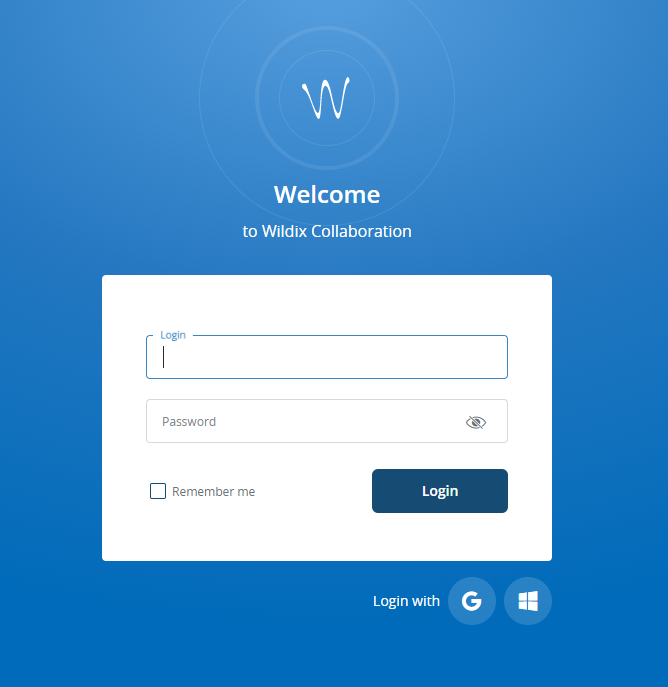](https://docs.safeharboursupport.com/uploads/images/gallery/2021-11/qgZmTmC6TzKLX295-wildix-login.PNG)
There are three ways you can log in:
1. You can enter the username and password provided in the invitation email
2. If your email is provided by Microsoft 365 (Formerly Office 365), you can click on the Login with Microsoft button and enter your Microsoft 365 usernane & password. If you're already logged in to Microsoft, you'll only need to click \[Continue\]
3. If your email is provided by Google Workplace, you can click on the Login with Google button and enter your Google Workspace username & password. If you're already logged in to Google Workspace, you'll only need to click \[Continue\]
Once you have logged in, you will be in Collaboration:
[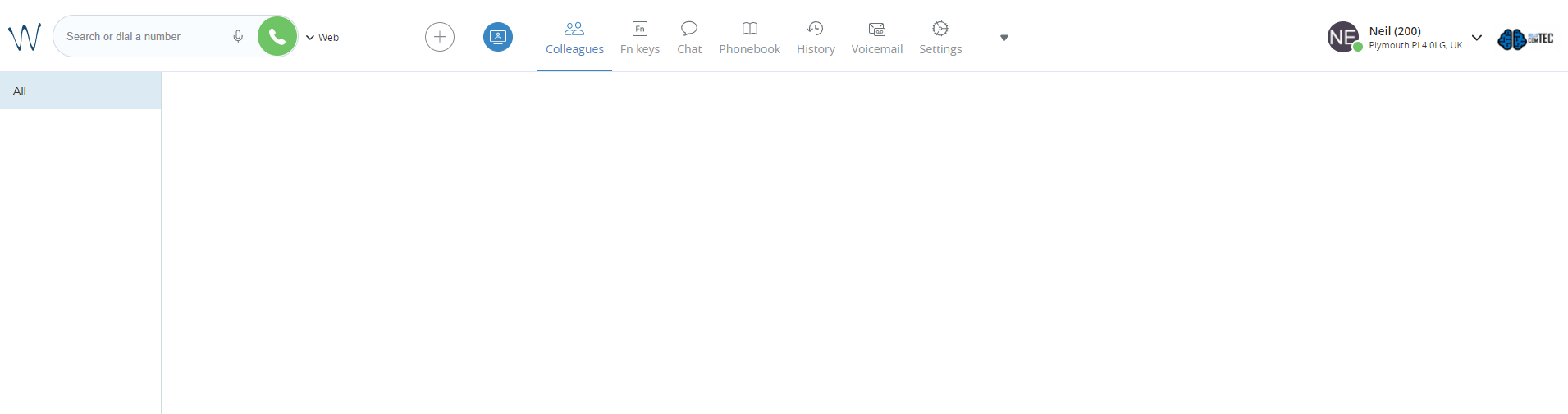](https://docs.safeharboursupport.com/uploads/images/gallery/2021-11/vQpZSmzaoEsQKi0x-collaboration.PNG)
---
## Logging in using the App
The App can be used to continue your business communication and collaboration while out of the office. The first step is to follow the link in the invitation to the App Store (Apple) or Google Play (Android) and install the app:
[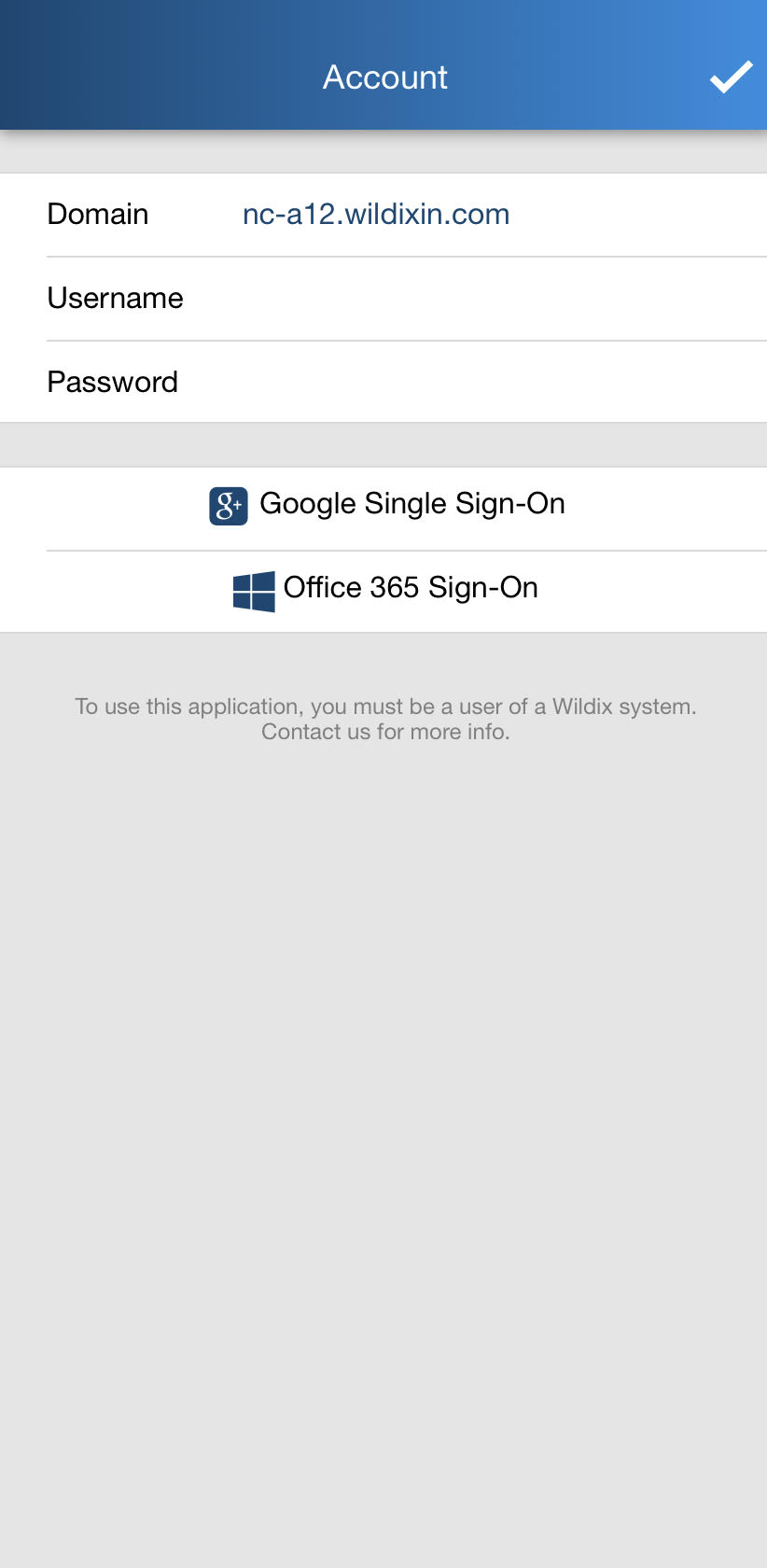](https://docs.safeharboursupport.com/uploads/images/gallery/2021-11/AbsA1Gw6Mfl6pm72-app-logon-page.jpg)
Once the app is installed, open it and it will ask you for your login information. The Domain is the hostname mentioned under “Access to Collaboration” in your invite. It will end in “.wildixin.com”
As with the web-based Collaboration, there are three ways you can log in:
1. You can enter the username and password provided in the invitation email
2. If your email is provided by Microsoft 365 (Formerly Office 365), you can click on the Login with Microsoft button
3. If your email is provided by Google Workplace, you can click on the Login with the Google button
Once you have logged in, the App will be connected to your account:
[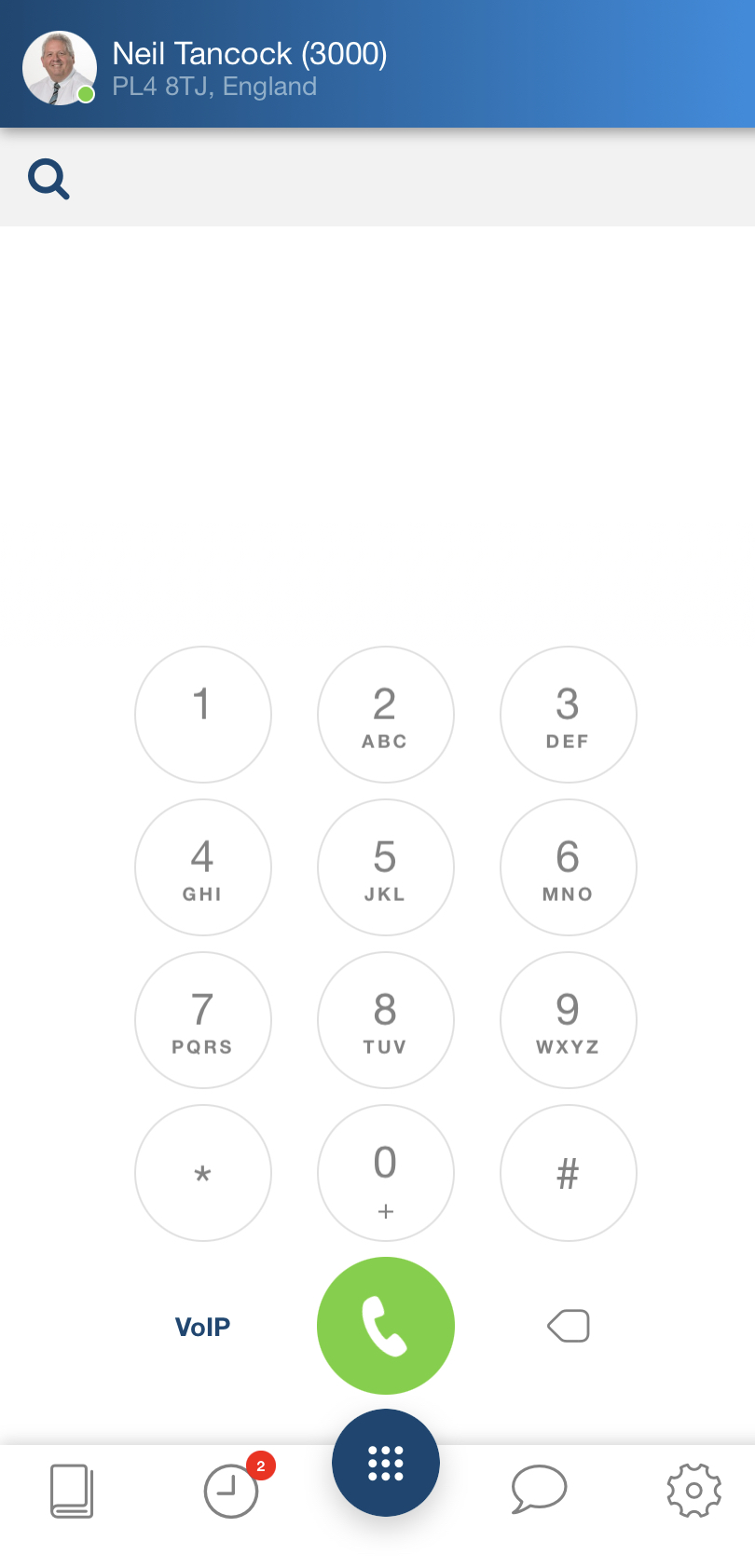](https://docs.safeharboursupport.com/uploads/images/gallery/2021-11/eE9tGW9aFttPODnC-img-5587.jpg)
--------------------------------------------<END OF DOCUMENT> --------------------------------------------
| **Need help? G****et in touch!**
|
| You can call us on [01752 373000](tel:01752373000), option 2 or, if you are on Number Club, just call extension 3001
You can email us at
You can chat & Collaborate with us at [https://kite.wildix.com/nc-a12/3001](https://kite.wildix.com/nc-a12/3001)
You can Whatsapp us right here: [https://wa.me/441752373000](https://wa.me/441752373000)
|
| 
|
# 65.033 Making calls, answering calls, call hold and call transfer
|  | ### **Docs**
|
**Document Control**
| **Document Name**
| 65.033 Making calls, answering calls, call hold and call transfer
|
| **Version**
| v1.0 Current
|
| **Author**
| Neil Tancock, IT Services (Safeharbour Support Ltd), [ ](mailto:neil@safeharboursupport.com)
|
| **Approval**
| Safeharbour Support
|
| **Approval date**
| 01-JAN-2025
| **Review date**
| 31-DEC-2027
|
| **Absract**
| None
|
| **Scope**
| This document applies to all clients of Safeharbour Support Ltd
|
| **Inputs**
| None
|
| **Outputs**
| None
|
**Change Control**
| **Date**
| **Author**
| **Version**
| **Change**
|
| 02-DEC-2024
| Neil Tancock
| 0.0
| First version
|
| 01-JAN-2025
| Neil Tancock
| 1.0
| Approved
|
--------------------------------------------<START OF DOCUMENT> --------------------------------------------
|
|
| This is a short video summarising the different call options listed below |
#####
##### **Answering calls**
Once you are logged in to Collaboration you are ready to begin receiving calls. When a call comes in, a Call Tab appears on the right side of the Collaboration screen like this:
- To answer the call, press the green Phone icon and you will be connected
- To decline the call, press the red Phone icon. The call will stop ringing and the Call Tab will disappear. Please note that if you are part of a ring group, the call will likely start ringing again if calls are set to loop around
#### **Transferring calls**
- To forward the call without answering it OR to transfer a call you have answered, click the black Forward arrow icon. This will give you a range of options for forwarding the call. The first option to appear is your voicemail mailbox. Click on the envelope icon the call will be connected to your voicemail.
| [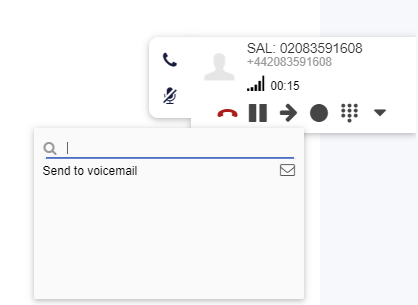](https://docs.safeharboursupport.com/uploads/images/gallery/2022-02/Y6etOYEAdGKVwltG-image-1643976290393.png)
|
| Figure 2, call forwarding options |
If you start typing someone's name in the search box next to the magnifying glass, if it finds someone you will be presented with options to send the call to them. The options will depend on if the recipient has an extension number, voicemail, landline number or mobile number:
| [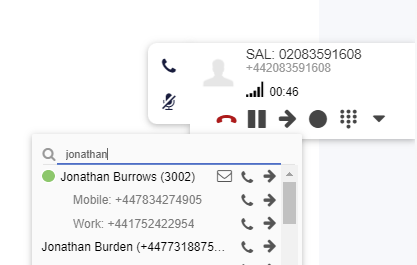](https://docs.safeharboursupport.com/uploads/images/gallery/2022-02/uUtr8uF7T49zh9Sh-image-1643976331456.png) |
| Figure 3, using search for call transfer options |
In this case, there are several options to transfer the call to a colleague, in this example Jonathan:
- Transfer the call to Jonathan's voicemail mailbox by clicking the Envelope icon
- Perform an assisted transfer to Jonathan's extension (3002) by clicking the black Phone icon next to his extension number. When you click it, the caller is placed on hold and a call is placed to Jonathan's extension so the call can be announced:
- If Jonathan wants the call, simply hang up and the call will be connected to him.
- If Jonathan does not want the call, Jonathan hangs up, the call is retrieved from hold and reconnected to you
- Perform a Blind Transfer by pressing the black arrow next to his extension number. The call starts ringing on Jonathan's extension and you are disconnected from the call
- If the recipient has other numbers listed such as their mobile and work numbers, the same Assisted Transfer and Blind Transfer options exist for each number. Usde the black Assisted Transfer and Blind Transfer buttons to route the call.
#### **Making Calls**
Wildix is designed to be flexible and offer powerful options for making calls. From right-clicking a colleague and clicking call, doing the same with people in your phone book or clicking numbers on a web page and hitting Call, Wildix enables you to get more done in less time with more accuracy.
The following methods can all be used to initiate a call:
- Using the "Search or Dial" number box:
[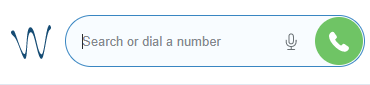](https://docs.safeharboursupport.com/uploads/images/gallery/2022-06/M86XodTxH1khPFZ1-image-1654323386907.png)
- Type a name or number into the box and Clicking Call on your chosen number
- Clicking on the microphone in the "Search or Dial number" box to speak the name or number and then clicking Call on your chosen number
- Click the phone button next to a Colleague's name to dial their extension
- Dialling a number on your hard phone and pressing Send
- Dialling a number in the mobile app and pressing Call
- Right-clicking on a colleague in Collaboration and clicking Call
- Searching through the phonebook(s) for a person, right-clicking them and choosing Call
- Looking through your call history, right-clicking a name/number and clicking on Call
- Right-clicking a number on a website and clicking on Call
#### **Call Hold**
To put a call on hold, click the Call Hold button on the call tab:
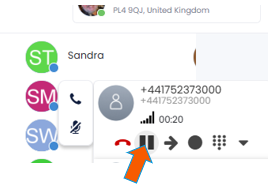The caller will hear call hold music and the Call Hold button will flash to indicate there is a call on hold.
To retrieve the call from hold, press the Call Hold button again.
--------------------------------------------<END OF DOCUMENT> --------------------------------------------
| **Need help? G****et in touch!**
|
| You can call us on [01752 373000](tel:01752373000), option 2 or, if you are on Number Club, just call extension 3001
You can email us at
You can chat & Collaborate with us at [https://kite.wildix.com/nc-a12/3001](https://kite.wildix.com/nc-a12/3001)
You can Whatsapp us right here: [https://wa.me/441752373000](https://wa.me/441752373000)
|
| 
|
# 65.034 Conferencing calls together
|  | ### **Docs**
|
**Document Control**
| **Document Name**
| 65.034 Conferencing calls together
|
| **Version**
| v1.0 Current
|
| **Author**
| Neil Tancock, IT Services (Safeharbour Support Ltd), [ ](mailto:neil@safeharboursupport.com)
|
| **Approval**
| Safeharbour Support
|
| **Approval date**
| 01-JAN-2025
| **Review date**
| 31-DEC-2027
|
| **Absract**
| None
|
| **Scope**
| This document applies to all clients of Safeharbour Support Ltd
|
| **Inputs**
| None
|
| **Outputs**
| None
|
**Change Control**
| **Date**
| **Author**
| **Version**
| **Change**
|
| 02-DEC-2024
| Neil Tancock
| 0.0
| First version
|
| 01-JAN-2025
| Neil Tancock
| 1.0
| Approved
|
--------------------------------------------<START OF DOCUMENT> --------------------------------------------
Call conferencing is a powerful tool that can save a lot of time and effort and can shorten the time it takes to resolve an issue or close a sale, for example.
We're all familiar with Call Transfer - the ability to put a caller on hold and then transfer them to a third party. When the third party accepts the call, you drop out and the other two remain connected.
With Call Conferencing, you don't drop out of the call. All three people are connected together in one call.
|
|
| A short video on Call Conferencing |
The third party can be another extension on the phone system or an external number.
--------------------------------------------<END OF DOCUMENT> --------------------------------------------
| **Need help? G****et in touch!**
|
| You can call us on [01752 373000](tel:01752373000), option 2 or, if you are on Number Club, just call extension 3001
You can email us at
You can chat & Collaborate with us at [https://kite.wildix.com/nc-a12/3001](https://kite.wildix.com/nc-a12/3001)
You can Whatsapp us right here: [https://wa.me/441752373000](https://wa.me/441752373000)
|
| 
|
# 65.035 Wildix Chat
|  | ### **Docs**
|
**Document Control**
| **Document Name**
| 65.035 Wildix Chat
|
| **Version**
| v1.0 Current
|
| **Author**
| Neil Tancock, IT Services (Safeharbour Support Ltd), [ ](mailto:neil@safeharboursupport.com)
|
| **Approval**
| Safeharbour Support
|
| **Approval date**
| 01-JAN-2025
| **Review date**
| 31-DEC-2027
|
| **Absract**
| Using Chat you can send and receive messages, files and post-its to other users. This works on Collaboration and the mobile app so you are never out of touch.
|
| **Scope**
| This document applies to all clients of Safeharbour Support Ltd
|
| **Inputs**
| None
|
| **Outputs**
| None
|
**Change Control**
| **Date**
| **Author**
| **Version**
| **Change**
|
| 02-DEC-2024
| Neil Tancock
| 0.0
| First version
|
| 01-JAN-2025
| Neil Tancock
| 1.0
| Approved
|
--------------------------------------------<START OF DOCUMENT> --------------------------------------------
Using Chat you can send and receive messages, files and post-its to other users. This works on Collaboration and the mobile app so you are never out of touch. You can initiate an instant message session from many parts of Collaboration:
- From Search field:
Enter the colleague name/ extension and select Chat from the drop-down menu.
- From Colleagues / Feature keys:
Mouse over a colleague and click on Chat icon, or right-click on a colleague and select Chat
- From History:
Right-click on a colleague and select Chat
- From call dialog during a call:
Select Other -> Chat in call dialog
[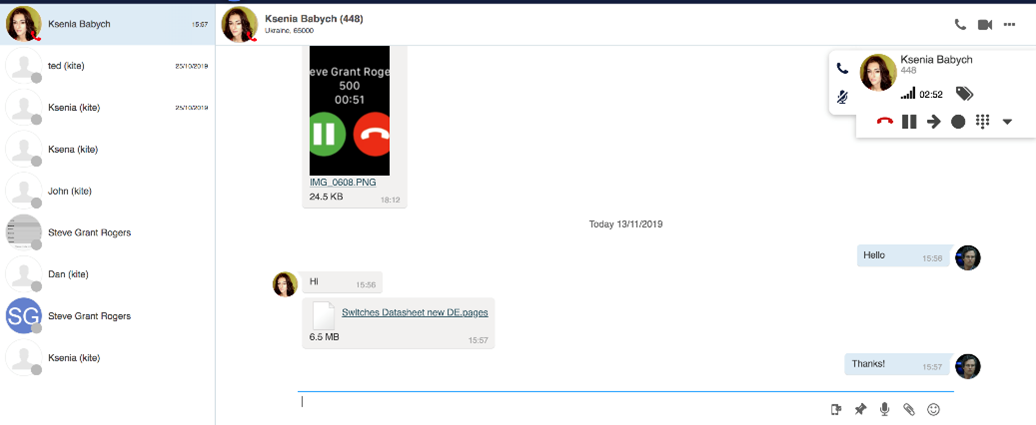](https://docs.safeharboursupport.com/uploads/images/gallery/2021-11/YNg4Hh6nCiG8sloq-c14.png)
Once you have started an instant message session, the messaging tab opens and you can start typing your message and use chat input options:
[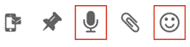](https://docs.safeharboursupport.com/uploads/images/gallery/2021-11/WuHId63B7KDf6zsk-c15.png)
- Click on the push pin to send the user a post-it reminder
- Click on the microphone to dictate your message
- Click on the paper clip to send a file or photo
- Click on the emoji to send an emoji
--------------------------------------------<END OF DOCUMENT> --------------------------------------------
| **Need help? G****et in touch!**
|
| You can call us on [01752 373000](tel:01752373000), option 2 or, if you are on Number Club, just call extension 3001
You can email us at
You can chat & Collaborate with us at [https://kite.wildix.com/nc-a12/3001](https://kite.wildix.com/nc-a12/3001)
You can Whatsapp us right here: [https://wa.me/441752373000](https://wa.me/441752373000)
|
| 
|
# 65.040 Voicemail
|  | ### **Docs**
|
**Document Control**
| **Document Name**
| 65.040 Voicemail
|
| **Version**
| v1.0 Current
|
| **Author**
| Neil Tancock, IT Services (Safeharbour Support Ltd), [ ](mailto:neil@safeharboursupport.com)
|
| **Approval**
| Safeharbour Support
|
| **Approval date**
| 01-JAN-2025
| **Review date**
| 31-DEC-2027
|
| **Absract**
| None
|
| **Scope**
| This document applies to all clients of Safeharbour Support Ltd
|
| **Inputs**
| None
|
| **Outputs**
| None
|
**Change Control**
| **Date**
| **Author**
| **Version**
| **Change**
|
| 02-DEC-2024
| Neil Tancock
| 0.0
| First version
|
| 01-JAN-2025
| Neil Tancock
| 1.0
| Approved
|
\--------------------------------------------<START OF DOCUMENT> --------------------------------------------
##### **Accessing your Voicemail**
To access your voicemail. dial \*81
| Additionally, it is possible to access a graphical Voicemail menu from
\- Collaboration - *Voicemail menu* - Start, Workforce, Welcome Consoles phones - press Voicemail key (see [Wildix Start User guide](https://easternvoicedata.co.uk/news/wildix-start-handset-user-guide "wildix start user guide"))
\- Vision handsets - *Voicemail menu* (see [Vision User Guide](https://easternvoicedata.co.uk/news/wildix-vision-user-guide "wildix Vision user guide"))
\- iOS / Android - *History menu - Voicemail tab*
\- W-Air handsets (no graphical interface) - press and hold the Voicemail key (the numeric key "1") then follow the audio instructions
|
You'll then be given a count of the number of messages you have waiting. Press 1 to begin listening to them.
Once you have listened to a message, you can press:
- 2 to hear the details of the message
- 3 to listen to Advanced options for the message (Not often used)
- 5 to repeat the message
- 6 to listen to the next message
- 7 to delete the message
- 8 to forward the message to another user/extension
- 9 to save the message
##### **Recording your personal Greetings**
You can record a small number of greetings that callers will hear before recording a message for you;
- Your Unavailable Message, which is played when someone calls and you are not at your phone
- Your Busy Message, which is played when someone calls and you are already on a call
- Your Name, which is played to the caller instead of saying "The user"
To record your Personal Greetings, dial \*81 and then take option 0 "Mailbox Options"
- Press 1 to record your Unavailable Message. Once pressed, the phone system will begin recording after the beep and say to press # when you have finished recording
- Press 2 to record your Busy Message. Once pressed, the phone system will begin recording after the beep and say to press # when you have finished recording
- Press 2 to record your Name. Once pressed, the phone system will begin recording after the beep and say to press # when you have finished recording
After recording any of these greetings, you will have the option to;
- 1 Accept the new recording and make it live
- 2 Listen back to the recording
- 3 Re-record the recording
When you are finished, simply hang up
--------------------------------------------<END OF DOCUMENT> --------------------------------------------
| **Need help? G****et in touch!**
|
| You can call us on [01752 373000](tel:01752373000), option 2 or, if you are on Number Club, just call extension 3001
You can email us at
You can chat & Collaborate with us at [https://kite.wildix.com/nc-a12/3001](https://kite.wildix.com/nc-a12/3001)
You can Whatsapp us right here: [https://wa.me/441752373000](https://wa.me/441752373000)
|
| 
|