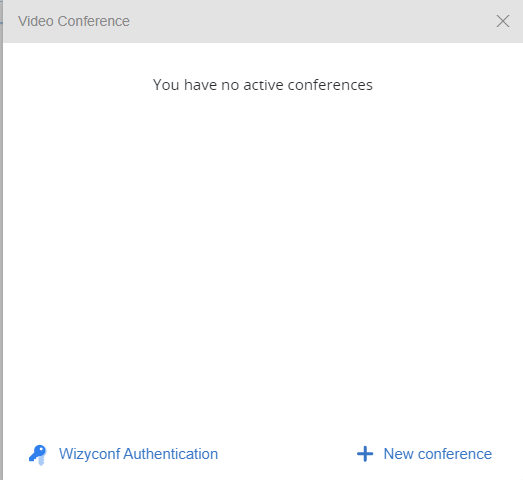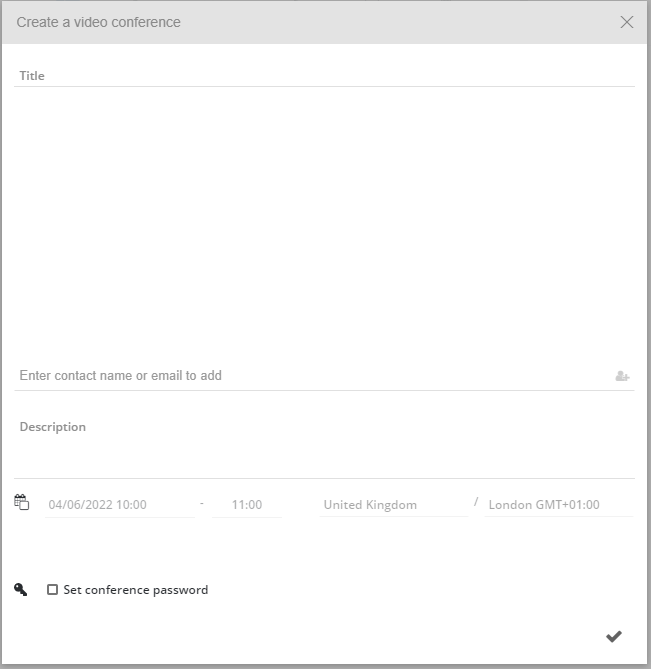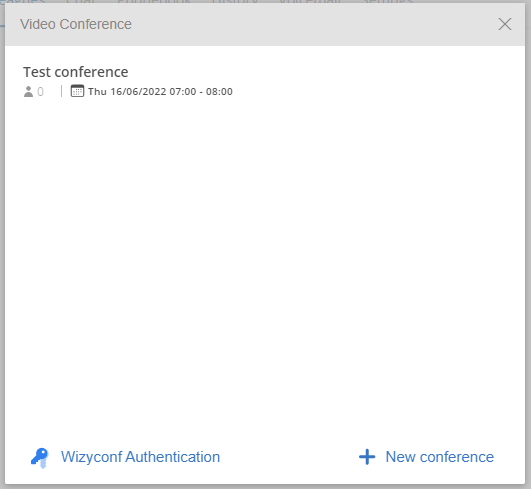65.038 A feature-by-feature overview of Collaboration and its menus
 |
Docs |
Document Control
|
Document Name |
65. |
||
|
Version |
v1.0 Current |
||
|
Author |
Neil Tancock, IT Services (Safeharbour Support Ltd), neil@safeharboursupport.com |
||
|
Approval |
Safeharbour Support |
||
|
Approval date |
01-JAN-2025 |
Review date |
31-DEC-2027 |
|
Absract |
None |
||
|
Scope |
This document applies to all clients of Safeharbour Support Ltd |
||
|
Inputs |
None |
||
|
Outputs |
None |
||
Change Control
|
Date |
Author |
Version |
Change |
|
02-DEC-2024 |
Neil Ta |
--------------------------------------------<START OF DOCUMENT> --------------------------------------------
Create a conference room
When you are ready to set up a conference, log in to Collaboration on the web and click the Conference button to manage your conferences
This will list the conferences you have created to date:
In this case we have no conferences, so we click on "+ New conference" to create a new one. This presents the Create video conference tool:
Use the following fields to set up the conference:
TheTitleis the name of the video conference that will be sent out on the email inviteUse theEnter contact name or email to addfield to select people from your Colleagues list or phonebook by name. You can also enter multiple email addressesUse theDescriptionfield to let participants know the conference purpose and any things they need to do to prepare for the conferenceUse theDate, Time & Durationfields to set when the conference should start and how long it will last. The time zone will be set to your own time zone but, if you are booking it for folks in another part of the world, you can also change the time zone to theirs to ensure you get the right time. If the conference will be a regular one you can set options to repeat the conference every Day/Week/Month or Year.Wildix will include a set of dial-in numbers for folks who can join by phone. You can opt to remove the dial-in numbers by clicking the cross next to them and you can add numbers from other countries should you want to.Optionally, you maySetaconference passwordto ensure only folks with the password can join. It will also helpfully create and share a numbers-only PIN code for anyone joining by phone.
When you are happy with the information you have entered, click on the Tick in the bottom-right of the screen. The conference will be created and invites with joining instructions sent out to all participants. Your colleagues will also receive an invite via chat. Your conference will then be listed in your conferences:
If you need to review the conference, hover your mouse over it and then click on the edit button to the right. You will be able to modify the time of the conference, add and remove participants and re-send invites to individuals. There will also be a unique conference link displayed that you can select and then copy using by clicking on the chain icon next to it. This can be used to share the conference link in other ways.
|
To delete the conference, simple click on the delete button next to the conference; the participants will be notified about the cancellation automatically.
--------------------------------------------<END OF DOCUMENT> --------------------------------------------
|
Need help? Get in touch! |
|
You can call us on 01752 373000, option 2 or, if you are on Number Club, just call extension 3001 You can email us at hub@safeharboursupport.com You can Whatsapp us right here: https://wa.me/441752373000 |
|
|