65.046 Options to Remotely Access your office PC from home or any remote location
There usingare Anydeskmany ways to remotelyenable accessyou and your PCstaff to take control of their office computers from home. They all follow a similar model; the software is installed on the office and home computers and a secure link is made between the two that allows the office machine to be controlled from home.
TeamViewer
TeamViewer (www.teamviewer.com )is a popular one that has a free option for home use but the company are, perversely, choosing now as a good time to crack down on non-personal use. Pricing is £25-£30 per month.
AnyDesk
AnyDesk (www.anydesk.com ) is a great product with a free tier for home use that can help staff connect to their office machines. Simply install it on your computer in the office,office and tell it to allow unattended remote access (We can help with that if you get stuck) and then install the windowsame program on your home computer. Enter the secure access code and you’re good to go, controlling your office computer at home. Just remember not to switch off your computer in the office and, if possible, have a dry run to iron out any kinks before you start doing it for real. Again, we can seemhelp with this if you need it. Commercial versions of Anydesk suitable for home working are £7 a littlemonth smallper user.
Google Remote Desktop
This is a free product from Google that installs an extension in Chrome that enables you to take control of your computer from any location. Simply download and difficultinstall the Chrome extension on both computers, grant access and you can take control of your desktop. As long as you don’t close Chrome this is a great, free solution.
VPN
Smaller companies should not discount VPN. If your router is capable of supporting VPN it can be an effective way of giving your team remote access to worktheir with.desktops. It'sThere possibleare a few things to expandconsider:
- windowIf you are going to connect a home computer to your wholeoffice screen,network, makingensure itthe muchhome easiercomputer has adequate antivirus and malware protection. We do not want to seeintroduce the other kind of virus!
- To connect via Microsoft Remote Desktop, the office computer must be running Windows Professional and workbe with.There are two waysconfigured to makeallow remote connections. If it’s not a Professional version you can use a free tool such as VNC to access the screen bigger,instead. one
Remote (Cloud) File Access
Some companies may want to set up remote access to the office so the staff can access the central file share. It may be a good time to consider moving the share to the cloud using thea mousetool such as DropBox, Google Drive or Microsoft SharePoint/OneDrive. Talk to us and onewe usingcan theadvise keyboard.Mouse:With the mouse, click the Display icon at the top of the screen and choose Fullscreen Mode:
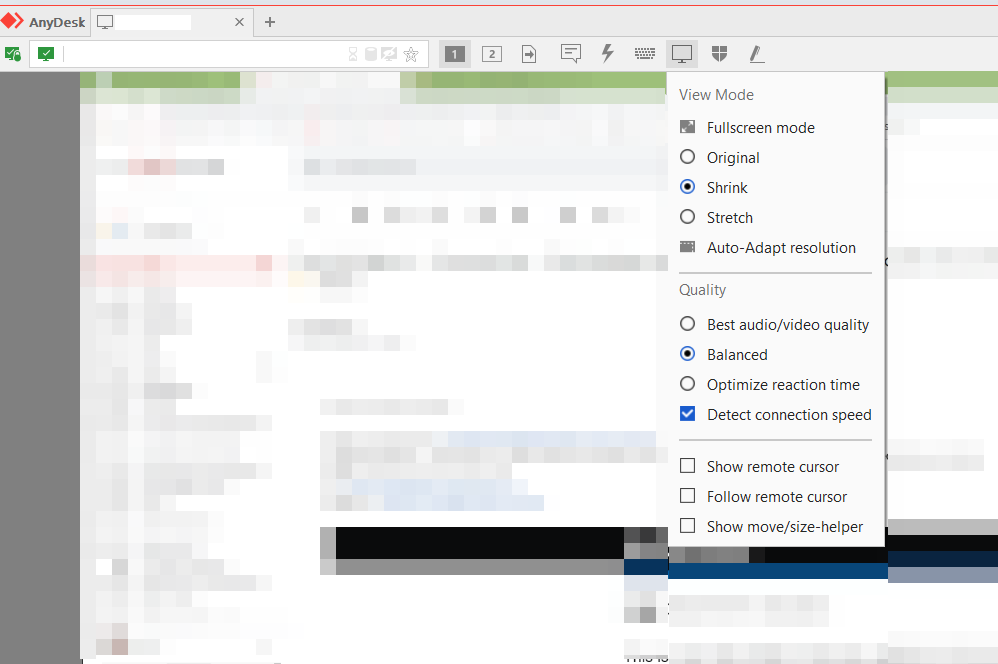
--------------------------------------------<END OF DOCUMENT> --------------------------------------------
|
Need help? Get in touch! |
|
You can call us on 01752 373000, option 2 or, if you are on Number Club, just call extension 3001 You can email us at hub@safeharboursupport.com You can Whatsapp us right here: https://wa.me/441752373000 |
|
|
Document Control
|
Document Name |
65. |
||
|
Version |
v1.0 Current |
||
|
Author |
Neil Tancock, IT Services (Safeharbour Support Ltd), neil@safeharboursupport.com |
||
|
Approval |
Safeharbour Support |
||
|
Approval date |
11-MAR-2025 |
Review date |
10-MAR-2028 |
|
Absract |
None |
||
|
Scope |
This document applies to all clients of Safeharbour Support Ltd |
||
|
Inputs |
None |
||
|
Outputs |
None |
||
Change Control
|
Date |
Author |
Version |
Change |
|
11-MAR-2025 |
Neil Tancock |
0.0 |
First version |
|
11-MAR-2025 |
Neil Tancock |
1.0 |
Approved |
This is an uncontrolled copy when printed - please refer to the electronic version for the latest version