65.011 OneDrive: OneDrive Shortcut vs OneDrive sync
 |
Docs |
Document Control
|
Document Name |
65. |
||
|
Version |
v1.0 Current |
||
|
Author |
Neil Tancock, IT Services (Safeharbour Support Ltd), neil@safeharboursupport.com |
||
|
Approval |
Safeharbour Support |
||
|
Approval date |
01-JAN-2025 |
Review date |
31-DEC-2027 |
|
Absract |
|
||
|
Scope |
This document applies to all clients of Safeharbour Support Ltd |
||
|
Inputs |
None |
||
|
Outputs |
None |
||
Change Control
|
Date |
Author |
Version |
Change |
|
02-DEC-2024 |
Neil Tancock |
0.0 |
First version |
|
01-JAN-2025 |
Neil Tancock |
1.0 |
Approved |
--------------------------------------------<START OF DOCUMENT> --------------------------------------------
ForHaving somebeen usersborn of Outlook,in the latestformer releaseSoviet ofUnion Office,and having spent my teenage years there in the late 80s and early 90s, I am not used to having too many choices in life. In a way, it made life simpler – you may find the navigation bar no longer reside at the bottom. Instead, the navigation bar is movedgo to the upperstore left– sidethere is just one kind of milk (if at all), so you don’t spend too much time guessing which one to buy – because if you wait too long – it will be gone.
Now that I consult and train clients on SharePoint, I always draw a parallel and can see how having too many choices can confuse the hell out of people. One of the Outlookfrequent window.questions SomeI mayhave feelbeen itgetting lately is ahow goodthe update,new Add Shortcut to OneDrive is different from OneDrive sync. They imply the same thing, but manywhat mayexactly beis accustomedthe difference? Should I use one or another? My friend, I am glad you are asking these questions, because I am here to thehelp oldyou styleanswer and prefer to use that. There is a way to return the navigation bar from the left side to the bottom once more.

ToWHAT moveIS ONEDRIVE SYNC?
Let’s start with OneDrive Sync since it has been around for a while. OneDrive sync is the navigation bar1. Open Outlook,application you caninstall seeon your computer that allows you to synchronize the navigationentire barlibrary to your computer and be able to access the files from the convenience of your Windows Explorer or a Mac. I explained this feature in great detail here.

WHAT IS ADD SHORTCUT TO ONEDRIVE?
Add Shortcut to OneDrive is locateda onnew feature recently added to SharePoint Document Libraries that allows users to bookmark folders within a library or an entire library to their OneDirve, making the uppershortcut leftavailable side:
within

2.
WHAT downIS THE DIFFERENCE BETWEEN ADD SHORTCUT TO ONEDRIVE AND ONEDRIVE SYNC?
So the primary difference between WindowsAdd keyShortcut to OneDrive and ROneDrive keysync is that the former does not sync anything to your computer; it just creates a link/bookmark to the content in your OneDrive for Business. In contrast, the latter takes care of the synchronization (download and sync) of SharePoint document libraries as well as OneDrive for Business to the user’s computer (desktop).
HOW DO ADD SHORTCUT TO ONEDRIVE AND ONEDRIVE SYNC WORK TOGETHER?
So far, so good, right? Well, let me complicate things a bit for you. The confusion occurs when you use both Add Shortcut to OneDrive and OneDrive Sync together. The experience for you will depend on what exactly it is that you synchronize. Let me explain the various scenarios to you.
Scenario 1:
- You Added a shortcut to OneDrive for one of the folders
- You synchronized just the SharePoint Document Library (but not OneDrive for Business)

No issues here. When you Add a shortcut to OneDrive – the link will appear in your OneDrive for Business Application…

…and your Synchronized Document Library will appear in your list of synchronized Document Libraries locally on your keyboardPC.

Scenario 2:
- You Added a shortcut to
openOneDrive for one of the folders - You synchronized
Runjustdialogyourbox.OneDriveInputfor Business (regeditbutinnot theOpenSharePoint document librarybox.whereThentheclickshortcutOK.was created from)
If you Added a shortcut to OneDrive and then decided to synchronize just OneDrive for Business (but not the Document library you created a shortcut from) using OneDrive Sync, you will get your OneDrive for Business files and folders synchronized locally to your PC. The folder or a library that you happened to bookmark from SharePoint will be synchronized as well. It will appear as a folder icon with a person icon overlaid on top of it. Once again – no issues here.


3.
Scenario Then a User Account Control dialog box pops up. Click the Yes button to continue.3:

4.this Inbrings the Registry Editor window, navigateus to the following path: HKEY_CURRENT_USER\SOFTWARE\Microsoft\Office\16.0\Common\ExperimentEcs\Overrides

5. Locatethird and clickfourth scenarios
- You Added a shortcut to OneDrive for one of the
page.folders - You
setsynchronized your OneDrive for Business first - You then try to sync the SharePoint Document library where the shortcut was created from
You will get this lovely message: ValueSorry, datawe can’t sync this folder. You’re already syncing a shortcut to falsea folder from this shared library..


ButTo inaddress mythis, case,you would need to remove the “shortcut from OneDrive first, then sync the SharePoint Document Library.
Microsoft.Office.Outlook.Hub.HubBarScenario 4:”
This valueone inis thiseven registryworse…
- You
doesn’t exist

6. To create the “Microsoft.Office.Outlook.Hub.HubBar” string value, please right-click on the Overrides folder, then click New > String Value in the popped-up menu lists.

7. Copy and Paste “Microsoft.Office.Outlook.Hub.HubBar” in the text box.Tip: If the nameone of the stringfolders
or…

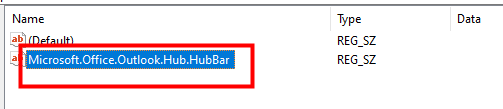
8.
- You
Double-clickAdded a shortcut to OneDriveonforthe newly created string value. TheEdit Stringdialog pops up. Type “false” in theValue databox. Then clickOK.
Nowrestart Outlook. You will see theNavigation barisback at the bottomone of theOutlookfolderspageinlikea SharePoint document library - You synchronized the above SharePoint Document Library
- You then try to sync OneDrive for Business as well
In both cases above, you will get this lovely message: Unable to sync shortcut.

The problem with this specific message is that to resolve the conflict, it usedis to be.

Note: Ifasking you want to restoreUnsync conflicting folder. When you press this button, it stops the left-sidesynchronization navigation bar setting, just locateof the “Microsoft.Office.Outlook.Hub.HubBar”ENTIRE stringSharePoint valueDocument Library! So in an instant and most of the time, unintentionally, you will stop the sync of the entire library! This will lead to loss of data and any changes you make going forward!!!
To prevent this disaster from happening, what you need to do is go to your OneDrive for Business, and remove the Shortcut infrom there.

Then wait a minute so that OneDrive for Business “catches up and tries to resync”, the error message and the Registryred EditorX window,over right-clickthe oncloud it,icon will then go away. I wish the error message allowed for this graceful workaround instead of unsyncing the whole damn library.![]()
Long story short – you have to be really careful when using both Add Shortcut to OneDrive and clickOneDrive DeleteSync.

both features are unique and different, using them together can be quite toxic!
--------------------------------------------<END OF DOCUMENT> --------------------------------------------
|
Need help? Get in touch! |
|
You can call us on 01752 373000, option 2 or, if you are on Number Club, just call extension 3001 You can email us at hub@safeharboursupport.com You can Whatsapp us right here: https://wa.me/441752373000 |
|
|