Wildix Feature Codes
Summary
This how-to will help you use call recording on Wildix. Call recording can be used at any time during the call and the recording will be available in your call history in Collaboration once the call is complete.
Procedure - using a desk phone
- To switch on call recording, dial *1 on your phone's keypad. You will hear a beep and the call will start being recorded from that point. The other party will not hear the beep.
- When you wish to stop recording, you can dial *1 again or simply hang up if the call is complete.
- The recording will be emailed to you as an attachment and also appear in your Call History in Collaboration. You will see a sound file icon next to the call. Click the icon to download the recording as an MP3 file:
Procedure - using Collaboration
- To switch on call recording, click the record button on the current call tab:

- You will hear a beep and the record button will light up. The call will start being recorded from that point. The other party will not hear the beep.
- When you wish to stop recording, you click the record button again or simply hang up if the call is complete.
- The recording will be emailed to you as an attachment and also appear in your Call History in Collaboration. You will see a sound file icon next to the call. Click the icon to download the recording as an MP3 file:
<END OF DOCUMENT>