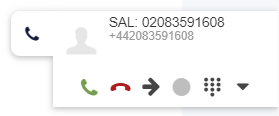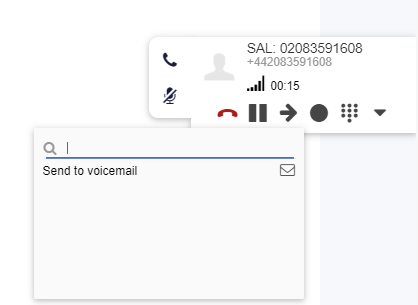Making, Taking and Transferring calls
Incoming calls - options
Once you are logged in to Collaboration you are ready to begin receiving calls. When a call comes in, a Call Tab appears on the right side of the Collaboration screen like this:
| Figure 1, a Call tab with an incoming call |
- To answer the call, press the green Phone icon and you will be connected
- To decline the call, press the red Phone icon. The call will stop ringing and the Call Tab will disappear. Please note that if you are part of a ring group, the call will likely start ringing again if calls are set to loop around
- To forward the call without answering it, click the black Forward arrow icon. This will give you a range of options for forwarding the call. The first option to appear is your voicemail mailbox. Click on the envelope icon the call will be connected to your voicemail.
Figure 2, call forwarding options
If you start typing someone's name in the search box next to the magnifying glass, if it finds someone you will be presented with options to send the call to them. The options will depend on if the receipient has an extension number, voicemail, landline number or mobile number:
In this case, there are several options to transfer the call to a colleague called Jonathan: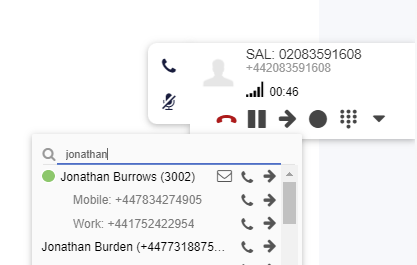
Figure 3, using search for call transfer options - Transfer the call to Jonathan's voicemail mailbox by clicking the Envelope icon
- Perform an assisted transfer to Jonathan's extension (3002) by clicking the black Phone icon next to his extension number. When you click it, the caller is placed on hold and a call is placed to Jonathan's extension so the call can be announced:
- If Jonathan wants the call, simply hang up and the call will be connected to him.
- If Jonathan does not want the call, Jonathan hangs up, the call is retrieved from hold and reconnected to you
- Perform a Blind Transfer by pressing the black arrow next to his extension number. The call starts ringing on Jonathan's extension and you are disconnected from the call
- If the recipient has other numbers listed such as their mobile and work numbers, the same Assisted Transfer and Blind Transfer options exist for each number. Usde the black Assisted Transfer and Blind Transfer buttons to route the call.