65.013 Set up Windows 11 without internet connection
 |
Docs |
Document Control
|
Document Name |
65. |
||
|
Version |
v1.0 Current |
||
|
Author |
Neil Tancock, IT Services (Safeharbour Support Ltd), neil@safeharboursupport.com |
||
|
Approval |
Safeharbour Support |
||
|
Approval date |
01-JAN-2025 |
Review date |
31-DEC-2027 |
|
Absract |
|
||
|
Scope |
This document applies to all clients of Safeharbour Support Ltd |
||
|
Inputs |
None |
||
|
Outputs |
None |
||
Change Control
|
Date |
Author |
Version |
Change |
|
02-DEC-2024 |
Neil Tancock |
0.0 |
First version |
|
01-JAN-2025 |
Neil Tancock |
1.0 |
Approved |
--------------------------------------------<START OF DOCUMENT> --------------------------------------------
IfFor you'rethose unpinningthat aneed Quickto Startsetup entryWin they11 willwithout normallyan gointernet awayconnection, ashere soonis ashow to do it:
- On the setup screen where it asks you
unpin them.If they don't this procedure is for you.The pins are referredtoas Automatic Destinations and Windows keeps a little list of all the pins it needs to show you. Sometimes that list can get a little messed up, Windows gets confused and you have persistent Pins.If you know your folder name:If you know your own folder name on your computer, press the Windows key and then R and then paste this in, replacing [your username] with your own folder name:C:\Users\[your_username]\AppData\Roaming\Microsoft\windows\recent\automaticdestinationsThen click OkIf you don't know your folder name:If you don't know your own folder name on your computer:- Open File Explorer and navigateconnect to theC:internet,drive-pressThenShiftopen+ F10 to bring up theUserscommandfolder.prompt. - OOBE\BYPASSNRO
You[ENTER]
The see your folder in there, itsystem will likely be your username that you use when you log in; make a note of the name.- Press the Windows keyrestart and then R and then paste this in, replacing [your username] with your own folder name C:\Users\[your_username]\AppData\Roaming\Microsoft\windows\recent\automaticdestinations- Then click OkAs an example, if your login was neil you would enter this:C:\Users\neil\AppData\Roaming\Microsoft\windows\recent\automaticdestinations
Clearing out the PinsOnce you've navigated to the right folder, you will see lotsan of files that look like this:
- Click on the first file in the listoption to highlightcontinue itwithout -internet in this case the file begins with 1bc392 - then press the control key and then A key together to they look like this:
- Now press the keypad key marked "Delete" (Not the Backspace key above the Enter key) and all the files will disappear. A couple may come back as they are regenerated automatically by Windows.- All the errant Quick Start entries should now have disappeared, barring the Desktop, Downloads and Pictures ones as they are automatically maintained by Windows.- The procedure is complete - close down the File Explorer window
connection
--------------------------------------------<END OF DOCUMENT> --------------------------------------------
|
Need help? Get in touch! |
|
You can call us on 01752 373000, option 2 or, if you are on Number Club, just call extension 3001 You can email us at hub@safeharboursupport.com You can Whatsapp us right here: https://wa.me/441752373000 |
|
|