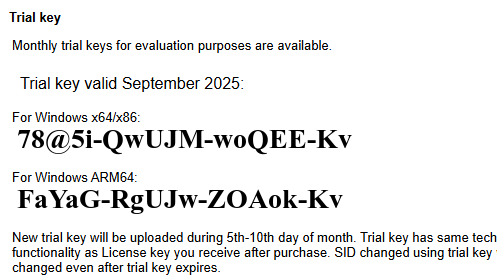65.051 Changing the SID of a Windows device
 |
Docs |
Document Control
|
Document Name |
65.051 Changing the SID of a Windows device |
||
|
Version |
v1.0 Current |
||
|
Author |
Neil Tancock, IT Services (Safeharbour Support Ltd), neil@safeharboursupport.com |
||
|
Approval |
Safeharbour Support |
||
|
Approval date |
22-SEP-2025 |
Review date |
19-SEP-2027 |
|
Abstract |
None |
||
|
Scope |
This document applies to all clients of Safeharbour Support Ltd |
||
|
Inputs |
None |
||
|
Outputs |
None |
||
Change Control
|
Date |
Author |
Version |
Change |
|
22-SEP-2025 |
Neil Tancock |
0.0 |
First version |
|
22-SEP-2025 |
Neil Tancock |
1.0 |
Approved |
--------------------------------------------<START OF DOCUMENT> --------------------------------------------
A SID is a unique identifier of a Windows device and looks like this;
S-1-5-21-2816856249-3831496029-3538816327
Microsoft have said that a SID is not important. However it can cause issues with File&Print services as SMB clients use the SID to identify each other.
When KB5065426 was released in September 2025, any Windows device that had the same SID as another - if they had, for example, been cloned - would refuse to connect, citing a bad Username & Password. The target system immediately shows LSA(LsaSrv) Event ID 6167 "There is a partial mismatch in the machine ID. This indicates that the ticket has either been manipulated or it belongs to a different boot session. Failing authentication."
To find the current SID of a system;
- Download and unzip PS Tools
- Run command prompty as administrator
- cd to the directory you expanded PS Tools into
- psgetsid64[ENTER]
This will display the current SID of the system. Make a notnote of it.
To change the SID of a system
- Go to https://www.stratesave.com/html/downloads.html and download SIDCHG 64 bit
- Go to https://www.stratesave.com/html/sidchg.html and scroll down to the trial key. Make a note of it. you will need to write it down manually.
- Switch off the responsive firewall
- Start -> Settings
- Privacy & Security
- Windows Security
- Virus & Threat Protection
- In Virus & threat protection settings, click Manage settings
- Disable Real-time protection
- Run command prompt on the system as Administrator
- cd to the folder you downloaded the sidchg exe into
- Run the SID changer;
- sidchg64-3.0m.exe /R
- It will ask for the licence key, enter the one you noted
- It MAY say that a service needs to be stop and to restart. If so, do so and then run these commands again, including disabling Real-time protection
- Say y to the prompt, the SID will be changed, you will be logged out the machine will restart. DO not restart it manually or log in until the machine has restarted itself
- Once the machine has restarted and is showing the login prompt without the black SID IS CHANGING screen, it is safe to log in. Run PS Tools again to confirm the SID has changed,
--------------------------------------------<END OF DOCUMENT> --------------------------------------------
|
Need help? Get in touch! |
|
You can call us on 01752 373000, option 2 or, if you are on Number Club, just call extension 3001 You can email us at hub@safeharboursupport.com You can Whatsapp us right here: https://wa.me/441752373000 |
|
|