65.017 Add a custom footer / disclaimer to Google Workspace Mail
 |
Docs |
Document Control
|
Document Name |
65. |
||
|
Version |
v1.0 Current |
||
|
Author |
Neil Tancock, IT Services (Safeharbour Support Ltd), neil@safeharboursupport.com |
||
|
Approval |
Safeharbour Support |
||
|
Approval date |
01-JAN-2025 |
Review date |
31-DEC-2027 |
|
Absract |
|
||
|
Scope |
This document applies to all clients of Safeharbour Support Ltd |
||
|
Inputs |
None |
||
|
Outputs |
None |
||
Change Control
|
Date |
Author |
Version |
Change |
|
02-DEC-2024 |
Neil Tancock |
0.0 |
First version |
|
01-JAN-2025 |
Neil Tancock |
1.0 |
Approved |
--------------------------------------------<START OF DOCUMENT> --------------------------------------------
When Adoing PINthis, isremember to select the organisation you are applying it to, then disable the standard footer and add a user-definedcustom setone. of
Use numbers,the orAppend afooter combination of numbers and letters, that allows yousetting to signautomatically inadd footer text to youroutgoing Windowsmessages. deviceYou instead of a password.
Your PIN is securely stored on your device, it isn’t transmitted anywhere, and it isn’t stored on a server. This makes it more secure than a traditional password.
If youmay want to changeadd a footer to outbound messages for legal, informational, or promotional reasons.
Set up an email footer for your PIN,domain or needorganization
-
resetInit,youryouGooglehaveAdmindifferentconsoleoptions.(atadmin.google.com)...Reset your PIN when you aren't signed inChange or reset your PIN when you're already signed in- On the left, select an organization.
- Scroll to the Append footer setting in the Compliance section. Point to the setting, and click Configure. If the setting is already configured, click Edit or Add another.
- Enter the footer text:
- You can enter up to 10,000 characters.
- To customize the text appearance, use the
Settingstextappformatting tools. The text editor doesn't support HTML content. - To insert an image, click
and enter the URL for the image on a public web server. Images stored in Google Drive can't be used in your footer.
- (Optional) Select append the footer to
changeinternal messages being sent within yourPIN.organization.- Click
AddSetting- or
InSave. Any new settings are added to theSettingsComplianceappsettingsonpage. - At the bottom, click Save. It can take up to 24 hours for changes to take effect.
- Test the footer by sending a message to an email address outside your
Windowsdomain.
device,Note:
selectMessagesAccountssent>usingSign-inaoptionsthird-party email client, such as Microsoft Outlook oruseApple Mail, have formatted footers. Messages sent as plain text don't support images or formatted text in thefollowingfooter.shortcut:A plain text footer is added instead.SelectPIN (Windows Hello)>Change PIN, and then follow the instructions. You must enter your old PIN in order to change to a new one
If you forgot your PIN, selectI forgot my PINand follow the directions to verify your account and create a new one
--------------------------------------------<END OF DOCUMENT> --------------------------------------------
Need help? Get in touch!
You can call us on 01752 373000, option 2 or, if you are on Number Club, just call extension 3001
You can email us at hub@safeharboursupport.com
You can chat & Collaborate with us at https://kite.wildix.com/nc-a12/3001You can Whatsapp us right here: https://wa.me/441752373000