65.045 Making the screen bigger in Anydesk
There are two ways to make the screen bigger, one is using the mouse and one using the keyboard.
Mouse:
With the mouse, click the Display icon at the top of the screen and choose Fullscreen Mode:
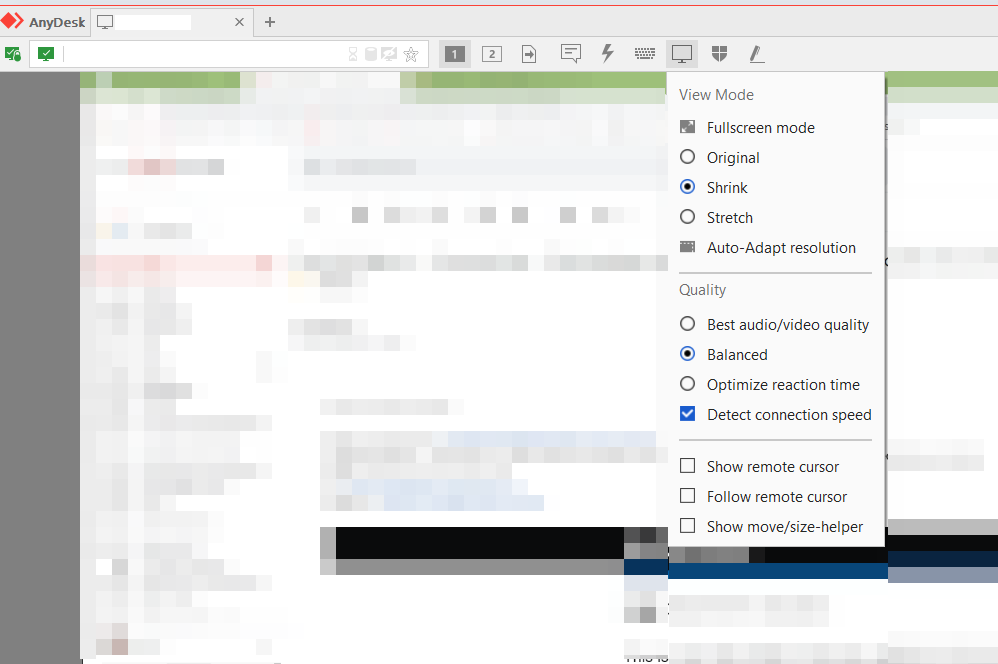
To switch out of Fullscreen Mode, do the opposite.
With the keyboard, press Ctrl-Alt-Shift together with one hand and then press F11 or [Return] with the other. That should switch Fullscreen Mode on and off
--------------------------------------------<END OF DOCUMENT> --------------------------------------------
|
Need help? Get in touch! |
|
You can call us on 01752 373000, option 2 or, if you are on Number Club, just call extension 3001 You can email us at hub@safeharboursupport.com You can Whatsapp us right here: https://wa.me/441752373000 |
|
|
Document Control
|
Document Name |
65.045 Making the screen bigger in Anydesk |
||
|
Version |
v1.0 Current |
||
|
Author |
Neil Tancock, IT Services (Safeharbour Support Ltd), neil@safeharboursupport.com |
||
|
Approval |
Safeharbour Support |
||
|
Approval date |
11-MAR-2025 |
Review date |
10-MAR-2028 |
|
Absract |
None |
||
|
Scope |
This document applies to all clients of Safeharbour Support Ltd |
||
|
Inputs |
None |
||
|
Outputs |
None |
||
Change Control
|
Date |
Author |
Version |
Change |
|
11-MAR-2025 |
Neil Tancock |
0.0 |
First version |
|
11-MAR-2025 |
Neil Tancock |
1.0 |
Approved |
This is an uncontrolled copy when printed - please refer to the electronic version for the latest version

No comments to display
No comments to display