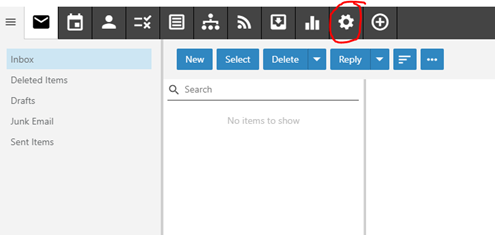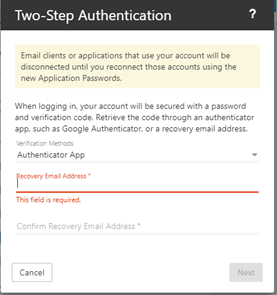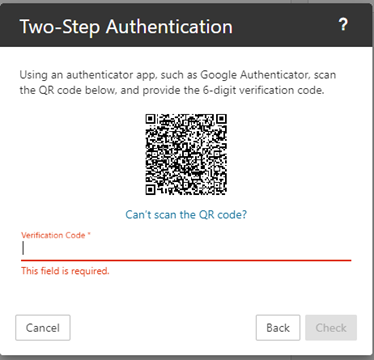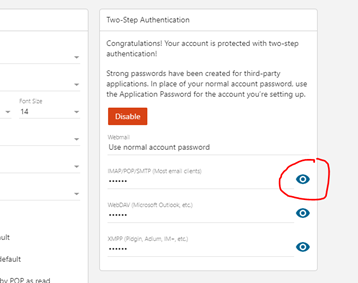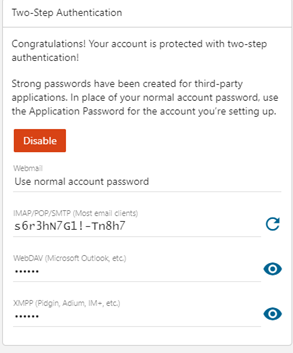65.027 How to configure SmarterMail on Android using IMAP
 |
Docs |
Document Control
|
Document Name |
65. |
||
|
Version |
v1.0 Current |
||
|
Author |
Neil Tancock, IT Services (Safeharbour Support Ltd), neil@safeharboursupport.com |
||
|
Approval |
Safeharbour Support |
||
|
Approval date |
01-JAN-2025 |
Review date |
31-DEC-2027 |
|
Absract |
|
||
|
Scope |
This document applies to all clients of Safeharbour Support Ltd |
||
|
Inputs |
None |
||
|
Outputs |
None |
||
Change Control
|
Date |
Author |
Version |
Change |
|
02-DEC-2024 |
Neil Tancock |
0.0 |
First version |
|
01-JAN-2025 |
Neil Tancock |
1.0 |
Approved |
--------------------------------------------<START OF DOCUMENT> --------------------------------------------
Follow
configure 01these Preparingsteps to startBeforea weSmarterMail start,IMAP you will need:- An authenticator app- A recovery email address
Authenticator AppAn authenticator app installedconnection on youran mobileAndriod phone or tablet.device
Note: It is this app that will provide the second-step security code you will need to log on. Several authenticator apps are available and you may already be using one. The most commonly-used ones are:- Google Authenticator- Microsoft Authenticator- Okta- AuthyIf you already have an authenticator app installed on your device you can use that without installing another
Recovery email address
A recovery email address is typically a personal email address not associated with this email server. It is used to recover your account if you forget your password.
02 Enabling Two-Factor authentication
You can enable two-factor authentication yourself from the webmail portal. YouWe will have beensent given the URL ofyou your portalemail whenhostname, weusername setand itpassword upin fora you.welcome email. Once youPlease have logged in to the webmail portal, click on the settings button:
On the right-hand side of the settings page, you will see a button to enable two-factor authentication. Check that you have your authenticator app to hand before starting this procedure. If you don't have it please contact Hello Comtec and we will re-send it to you.
- Open your
recoveryAndroidemail,E-Mail applications - Select My Accounts
- Select Add account
- Select Email
- Select OK
- Enter an account name (can be anything)
- Enter your name and e-mail address.
- Click OK
- If you see an option at the bottom for Manual Setup then click on
theit. - For
toincomingstartMailtheServersetupSelectprocess.IMAPmail server.
- Server: Your mail server hostname
- Port: 993
- Username: Enter your FULL email address (i.e.
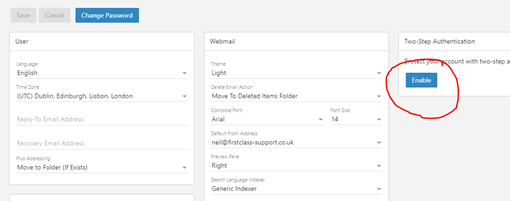
- Password: Enter
Theyourfirste-mailstepaccountrequirespassword - Make certain you
toleaveenterSSL checked - Click OK.
- For outgoing Mail Server SMTP server set Your mail server hostname
- Port: 465
- Username: Enter your
recoveryFULLemail.email addressType(IE::itmyname@mydomain.com) - Password:
once and then again to confirm it and then press [Next]You will then be presented with a special barcode called a QR code to scan intoEnter yourauthenticatore-mailapp.account password - Make
the app and click on the button to add using a QR code. This will enable the camera on your phone so point the camera at the QR code and the app will read it.Once the authenticator app has read the QR code and added your email account, it will produce a six-digit verification code. Enter this code into the Verification Code field in the two-factor authentication setup window and click [Check].That’s it. You have enabled two-factor authentication on your email account. Each timecertain youlogleaveinSSLtochecked - Make
webmailcertainportal,LOGINthe authenticator app will give you your secret six-digit code to log in. ThisREQUIRED istwo-factorselected - Click
onOK - Your
eyeIMAPiconAndroidnexte-mailto the IMAP/POP/SMTP password to reveal it:Thisaccount isthenowpasswordcomplete
03 Re-authenticating email on your phone or tablet
As a security precaution, any phone or tablet you have connected to your email will be logged out once you have set up two-factor authentication. Thankfully, you will not have to use the app every time you want to use email on your phone or tablet. You will use a special, very complex password.
Getting the password for your mobile or tablet
Once you have set up two-factor authentication in your webmail portal there will be several new secure passwords created. We want the first on in the list for IMAP/POP/SMTP.
Useful tipWhen your mobile or tablet is disconnected from your email account, the mail program will generally pop up and ask you for the password. Enter this new password there and you will be reconnected.
If your device is not asking for the new password, go into settings and your mail settings and enter it manually there. This will the reconnect your device to your email service and it will be secure.
--------------------------------------------<END OF DOCUMENT> --------------------------------------------
|
Need help? Get in touch! |
|
You can call us on 01752 373000, option 2 or, if you are on Number Club, just call extension 3001 You can email us at hub@safeharboursupport.com You can Whatsapp us right here: https://wa.me/441752373000 |
|
|