65.040 Voicemail
 |
Docs |
Document Control
|
Document Name |
65.040 Voicemail |
||
|
Version |
v1.0 Current |
||
|
Author |
Neil Tancock, IT Services (Safeharbour Support Ltd), neil@safeharboursupport.com |
||
|
Approval |
Safeharbour Support |
||
|
Approval date |
01-JAN-2025 |
Review date |
31-DEC-2027 |
|
Absract |
None |
||
|
Scope |
This document applies to all clients of Safeharbour Support Ltd |
||
|
Inputs |
None |
||
|
Outputs |
None |
||
Change Control
|
Date |
Author |
Version |
Change |
|
02-DEC-2024 |
Neil Tancock |
0.0 |
First version |
|
01-JAN-2025 |
Neil Tancock |
1.0 |
Approved |
--------------------------------------------<START OF DOCUMENT> --------------------------------------------
Accessing your Voicemail
To access foryour usersvoicemail.
Each user of the system can access Voicemail via Feature codedial *81 : Dial the feature code *81 from any device and follow the instructions.
|
Additionally, it is possible to access a graphical Voicemail menu from - Collaboration - Voicemail menu - Vision handsets - Voicemail menu (see Vision User Guide) - iOS / Android - History menu - Voicemail tab - W-Air handsets (no graphical interface) - press and hold the Voicemail key (the numeric key "1") then follow the audio instructions |
Mailboxthen management
be Voicemailgiven managementa iscount possibleof ifthe number of messages you accesshave Voicemailwaiting. byPress dialling Feature code *81
Listen1 to messagebegin details
listening to them.
ByOnce defaultyou messagehave listened to a message, you can press:
- 2 to hear the details
are not pronounced. Press 2 for message details afterof the message - 3 to
checklistenVoicemailtodetailsAdvancedfrom Wildix devices.Send a replyPress 2options for the messagedetails(Notafteroften used)- 5 to repeat the message
playback Press 3 for advanced optionsPress 16 tosend a reply
Record a New MessageYou can record a new message for your personal voicemail by dialling Feature code *84Forward a Voicemail to another userPress Voicemail button to access the mailboxSelect the Voicemail that you like to forward and press Info buttonGo downlisten to theoptionnextForward tomessageEnter7onetoor more extensions seperated by the star symbolNotification "Success" will be displayed on the screen
Users can view forwarded messages from any Wildix device; forwarded messages have the prefix "Fwd"Via IVR menuPress 2 fordelete the messagedetails after the message playbackPress8 to forward the message to anotheruser
Delete a VoicemailPress 2 for the message details after the playbackuser/extensionPress 79 todeletesave the message
Recording
your
personal
You can
alsorecorddeleteaVoicemailsmallfrom:number of greetings that callers will hear before recording a message for you;
- Your Unavailable Message, which is played when someone calls and you are not at your phone
- Your Busy Message, which is played when someone calls and you are already on a call
- Your Name, which is played to the caller instead of saying "The user"To record your Personal Greetings, dial *81 and then take option 0 "Mailbox Options"
Start, Workforce, WelcomeConsole XML browser: press Voicemail button, select a message, select Info -> DeleteCollaboration / iOS / Android / Vision / WP600xx: select one or multiple messages and click the trash icon
Organise by folderDial *81 then press 2 for message detailsthen press 2 again to change folders:0 for new1 for old2 for work3 for family4 for friends
Record personal Voicemail greetingsCall *81 press 0 for mailbox options then:pressPress 1 to record yourunavailableUnavailablemessageMessage. Once pressed, the phone system will begin recording after the beep andfollowsaythetoaudiopressmessage# when you have finished recordingpressPress 2 to record yourbusyBusymessageMessage. Once pressed, the phone system will begin recording after the beep andfollowsaythetoaudiopressinstructions# when you have finished recordingpressPress32 to record yournameName. Once pressed, the phone system will begin recording after the beep andfollowsaythetoaudiopressinstructions#
when
you
greetings,AccessAfterVoicemailrecording any ofanothertheseuser- you
- will
Enterhave thestringoption*81*to;
or-*811then callAccept theextensionnew Followrecording and make it live
- 2 Listen back to theaudiorecording
instructions-to3enterRe-record thefirst five symbols of the WEB password
- will
Voicemail notificationsEmail notificationsrecordingUsersWhenreceive notifications about new Voicemails via email with attached audio file (if email is specified in user personal settings)Voicemail conversion to text (speech to text)Additionally users can receive Voicemail transcription to email.Only a user with Premium license can receive Voicemail transcriptionEmail must be specified in personal user settings
Message waiting indicator on Wildix serviceUsers receive "message wating indicator" notifications about new Voicemails:Via Collaborationto iOS / Android / Vision / WP600xx: Voicemail tab (located in history menu for iOS / Androidto WP4X0, Start, Workforce, WelcomeConsole phones: LED blinking + the envelope icon if new message receivedto W-Air handsets: LED blinking + envelope icon if new message received
Voicemail notificationsyou aresyncedfinished,betweensimplyall devices of the user. They are also synced between the subscriber and the mailbox owner in "Shared Voicemail" featureMWI subsciption for W245FXS 2015Custom provisioning parameter EnableMWISubscribe allows Voicemail LED notifications for analog phones connected to W245FXS 2015.Call forwarding to VoicemailForwarding to Voicemail can be sethang upby user in user settings (Collaboration / WMS) or by system administrator in Dialplan.Call forwarding to Voicemail - personal settingsIn Collaboration ->Settings->Featuresusers can set up call features per call type (internal / external / blacklist / whitelist) and based on current user status (available / do not disturb / away).If "external", "blacklist" and "whitelist" classes are not activated ("Activate class" tick is off), behaviour is inherited from "internal" class. If "do not disturb" and "away" is not activated ("Activate class" tick is off), behavior is inherited from "available" status.
Call forwarding to Voicemail via DialplanDialplan application "Go to Voicemail" allows routing calls to Voicemail. As destination it is possible to add one or multiple extensions and email addresses.Dynamic call forwarding to VoicemailUsers can forward a ringing call / an active call to Voicemail at any time vis Collaboration:Send a call to your own Voicemail: upon receiving an incoming call (or during an active call) pressTransferbutton from the call dialog window and then press the Voicemail iconSend a call to a colleague's Voicemail: upon receiving an incoming call (or during an active call) pressTransferbutton from the call dialog window, enter a colleague's name or extension number into the search field and then press the Voicemail icon near the name of the colleague.
Note: If a call is forwarded to Voicemail before answer the greeting is played, if after answering the call, only a beep is heard.--------------------------------------------<END OF DOCUMENT> --------------------------------------------
Need help? Get in touch!
You can call us on 01752 373000, option 2 or, if you are on Number Club, just call extension 3001
You can email us at hub@safeharboursupport.com
You can chat & Collaborate with us at https://kite.wildix.com/nc-a12/3001You can Whatsapp us right here: https://wa.me/441752373000