65.001 How to stop Acrobat opening PDF files and choose another app to open them
Document Control
|
Document Name |
|
||
|
Version |
|
||
|
Author |
Neil Tancock, IT Services ( |
||
|
Approval |
|
||
|
Approval date |
|
Review date |
|
|
Absract |
|
||
|
Scope |
This document applies to |
||
|
Inputs |
|
||
|
Outputs |
|
||
Change Control
|
Date |
Author |
Version |
Change |
|
|
Neil Tancock |
0.0 |
First version |
|
01-JAN-2025 |
Neil Tancock |
1.0 |
Approved |
--------------------------------------------<START OF DOCUMENT> --------------------------------------------
When someone
the
The hiring manager or PEC HR should:Complete the leaver’s form here:https://forms.office.com/r/gDg0FG5mcyThis will create a help desk ticket to begin the new start process that will be managed by IT Services. The ticket will be assigned to the leaver’s manager.
IT Services will then identify which tools and resources are in use by the leaving employee and provide this information to the hiring manager as well aspechr@plymouthenergycommunity.comin order to facilitate the recovery of PEC resources. Those resources can include:Laptop, Power Supply & Carry CaseUSB HeadsetMobile phone and chargerHome working setup (Monitor, Mouse, Keyboard, USB hub)Identity badges including PEC and optionally PCC badges
When the leaving date arrives;All IT resources should be returned to IT Services. If the leaver has a PEC mobile phone, the current PIN to unlock the phone should be recoveredIT Services will inspect the returned resources and confirm to the leaver’s manager and PEC HR that all resources have been returned and are in good condition.IT Services will suspend all online accounts unless continued access is required to the leaver’s Microsoft 365 account. IT Services will make a diary entry to suspend the Microsoft 365 account at a later date and to inform the leaver’s manager and PEC HR that the account has been suspended. Accounts can include:Microsoft 365WildixPlymouth City Council logonsPEC Website admin
All licences should be removed from the user’s PEC accounts, with the exception of Microsoft 365 if continued access is required. If continued access is required, the leaver should provide an alternative mobile phone number so that IT Services can add it to the two-factor authentication methodsOnce the accounts and resources have been recovered the help desk ticket should be updated by IT Services and closed off
--------------------------------------------<END OF DOCUMENT> --------------------------------------------