65.016 Change or reset your Windows Hello PIN
 |
Docs |
Document Control
|
Document Name |
65. |
||
|
Version |
v1.0 Current |
||
|
Author |
Neil Tancock, IT Services (Safeharbour Support Ltd), neil@safeharboursupport.com |
||
|
Approval |
Safeharbour Support |
||
|
Approval date |
01-JAN-2025 |
Review date |
31-DEC-2027 |
|
Absract |
None |
||
|
Scope |
This document applies to all clients of Safeharbour Support Ltd |
||
|
Inputs |
None |
||
|
Outputs |
None |
||
Change Control
|
Date |
Author |
Version |
Change |
|
02-DEC-2024 |
Neil Tancock |
0.0 |
First version |
|
01-JAN-2025 |
Neil Tancock |
1.0 |
Approved |
--------------------------------------------<START OF DOCUMENT> --------------------------------------------
A PIN is a user-defined set of numbers, or a combination of numbers and letters, that allows you to sign in to your Windows device instead of a password.
Your PIN is securely stored on your device, it isn’t transmitted anywhere, and it isn’t stored on a server. This makes it more secure than a traditional password.
If you want to change your PIN, or need to reset it, you have different options.
BrowseYou can use the Settings app to OUchange your PIN.
-
In the Settings app on your Windows device, select Accounts > Sign-in
Usersoptions&orComputersuse the following shortcut:Right-clickSign-inOUoptionsfolder
-
chooseSelect
propertiesClickPINon(WindowsAttributeHello)editor>tabChangeandPINfind distinguishedName recordDouble click the record to open it, and thencopyfollow thecontentsinstructions.ofYou must enter your old PIN in order to change to a new one
-
If you forgot your PIN, select I forgot my PIN and follow the
verifyrecordStartdirections-toPowerShellRight-clickyourPowerShellaccount andchoosecreaterunaasnewadministratorone
Get-ADUser -Filter * -SearchBase "<REPLACE THIS WITH THE TEXT YOU COPIED>" -Properties * | Export-Csv "c:\ADUsers.csv"The list will be in c:\ADUsers.csv
--------------------------------------------<END OF DOCUMENT> --------------------------------------------
|
Need help? Get in touch! |
|
You can call us on 01752 373000, option 2 or, if you are on Number Club, just call extension 3001 You can email us at hub@safeharboursupport.com You can Whatsapp us right here: https://wa.me/441752373000 |
|
|