Set Active Device on Wildix
Logging Into Collaboration
Head over to your Wildix Domain to login to collaboration. This will usually be https://companyname.wildixin.com/
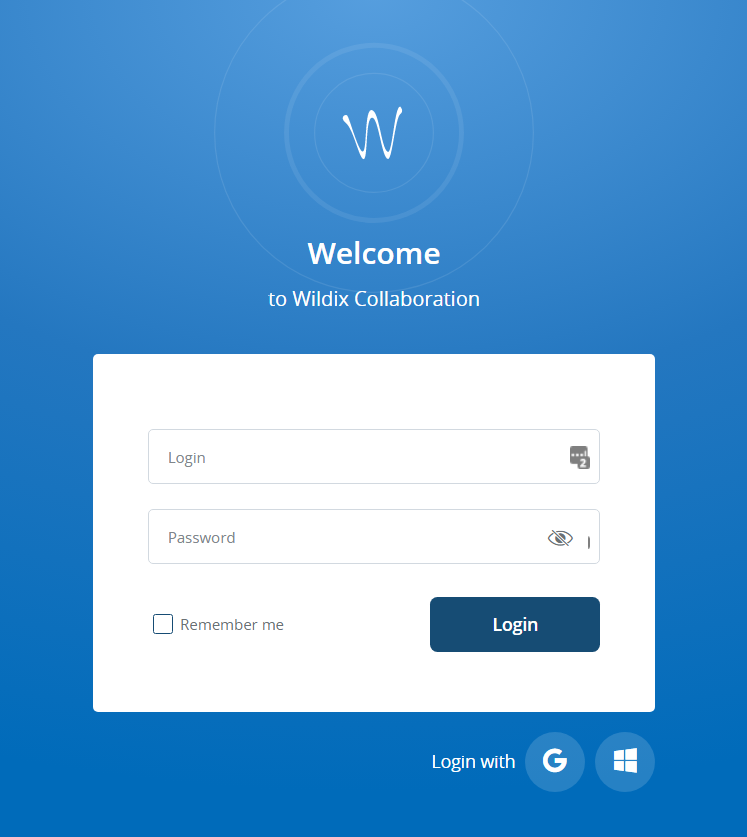
Setting your active device
You can select your active device by clicking the drop down next to the call button, followed by the device you wish to set as active.

Once selected, that selected device will be the device where calls are sent from and to.
Ringing Only Active Device
Should you wish to only ring your active, you can go into settings and check to make sure that the 'Ring only active device' option is selected on your personal account settings. You can do this by going to the Settings tab, the Personal side tab and then turning on 'Ring only active device', then pressing save.
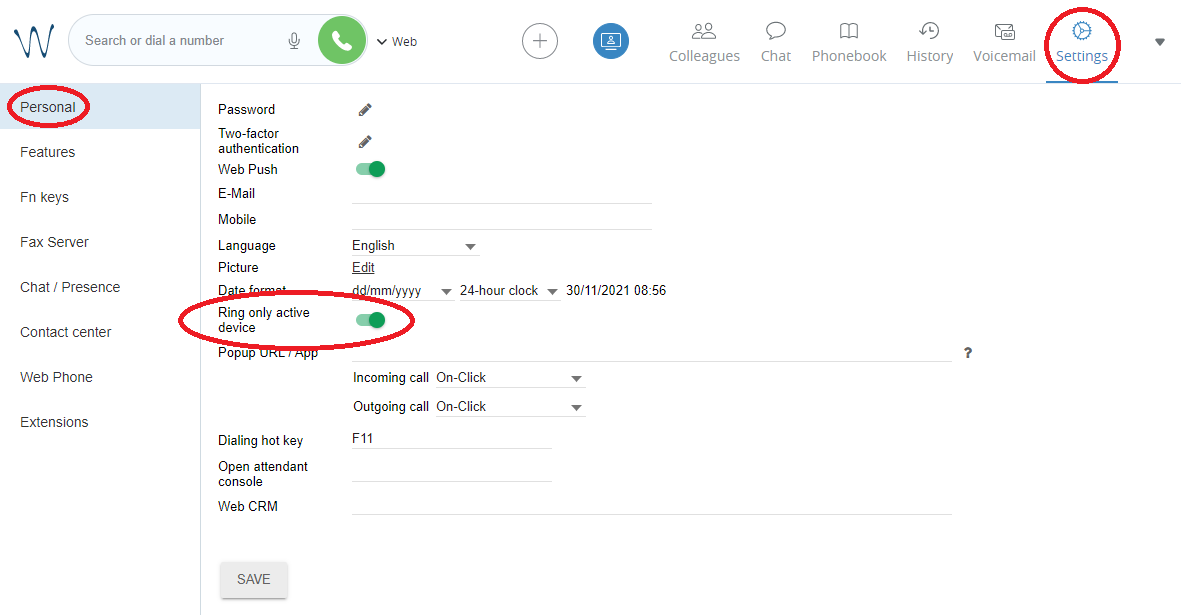
Setting the Collaboration App as your active device
Due to a feature with the mobile apps to save battery life, upon selecting the drop down for active devices, your mobile app may not appear. To do this, first open the mobile app on your phone. This will connect back up to the phone system and should then should be able to be selected in the active device dropdown list.
No comments to display
No comments to display