65.002 Outlook: Change path of Outlook OST file in the registry
 |
Docs |
Document Control
|
Document Name |
65.002 Outlook: Change path of Outlook OST file in the registry |
||
|
Version |
v1.0 Current |
||
|
Author |
Neil Tancock, IT Services (Safeharbour Support Ltd), neil@safeharboursupport.com |
||
|
Approval |
Safeharbour Support |
||
|
Approval date |
01-JAN-2025 |
Review date |
31-DEC-2027 |
|
Absract |
Change path of Outlook OST file in the registry |
||
|
Scope |
This document applies to all clients of Safeharbour Support Ltd |
||
|
Inputs |
None |
||
|
Outputs |
None |
||
Change Control
|
Date |
Author |
Version |
Change |
|
02-DEC-2024 |
Neil Tancock |
0.0 |
First version |
|
01-JAN-2025 |
Neil Tancock |
1.0 |
Approved |
--------------------------------------------<START OF DOCUMENT> --------------------------------------------
- Close the MS Outlook email client.
- Press the Windows + R button, type regedit, and then press Enter.
- Navigate through the following registry path: HKEY_CURRENT_USER\Software\Microsoft\Office\version number\Outlook.
- Right-click the Outlook sub key, point to New, and then click the Expandable String Value option.
- Specify ForceOSTPath. Press the Enter key.
- Right-click the newly-created ForceOSTPath. Click the Modify option.
- Specify OST file path for saving in the Value box. Click the OK button.
- Exit the registry editor.
https://www.nucleustechnologies.com/how-to/change-ost-location.html#:~:text=Navigate%20through%20the%20following%20registry,Press%20the%20Enter%20key.
--------------------------------------------<END OF DOCUMENT> --------------------------------------------
|
Need help? Get in touch! |
|
You can call us on 01752 373000, option 2 or, if you are on Number Club, just call extension 3001 You can email us at hub@safeharboursupport.com You can Whatsapp us right here: https://wa.me/441752373000 |
|
|
No comments to display
No comments to display