65.044 Canon Printer update failed in Windows Update. Don't have a Canon printer
If Windows update is stuck in a loop of installing / failing to install updates for a Canon printer, remove the printer from the printer list:
- From an elevated command prompt
- printui /s /t2[ENTER]
This will bring up the Print Server properties page:
- Click on the printer you would like to remove, and click on [Remove]
- Click on Remove driver and driver package
- Click on [Ok]
- Confirm that you want to delete the printer by clicking [Yes]
- The uninstall will commence and then pause, asking you to confirm the delete once more. Click on [Delete] to confirm the delete
- Click on [Close]
--------------------------------------------<END OF DOCUMENT> --------------------------------------------
|
Need help? Get in touch! |
|
You can call us on 01752 373000, option 2 or, if you are on Number Club, just call extension 3001 You can email us at hub@safeharboursupport.com You can Whatsapp us right here: https://wa.me/441752373000 |
|
|
Document Control
|
Document Name |
65.044 Canon Printer update failed in Windows Update. Don't have a Canon printer. |
||
|
Version |
v1.0 Current |
||
|
Author |
Neil Tancock, IT Services (Safeharbour Support Ltd), neil@safeharboursupport.com |
||
|
Approval |
Safeharbour Support |
||
|
Approval date |
03-MAR-2025 |
Review date |
31-DEC-2027 |
|
Absract |
None |
||
|
Scope |
This document applies to all clients of Safeharbour Support Ltd |
||
|
Inputs |
None |
||
|
Outputs |
None |
||
This is an uncontrolled copy when printed - please refer to the electronic version for the latest version
Change Control
|
Date |
Author |
Version |
Change |
|
03-MAR-2025 |
Neil Tancock |
0.0 |
First version |
|
03-MAR-2025 |
Neil Tancock |
1.0 |
Approved |
This is an uncontrolled copy when printed - please refer to the electronic version for the latest version
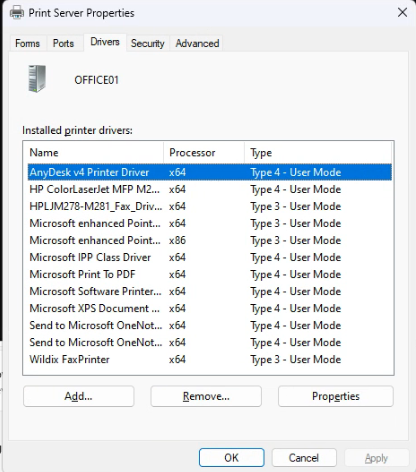

No comments to display
No comments to display