65.047 How to configure SmarterMail on the Android Gmail app using IMAP
 |
Docs |
Document Control
|
Document Name |
65.047 How to configure SmarterMail on the Android GMail using IMAP |
||
|
Version |
v1.1 Current |
||
|
Author |
Neil Tancock, IT Services (Safeharbour Support Ltd), neil@safeharboursupport.com |
||
|
Approval |
Safeharbour Support |
||
|
Approval date |
01-APR-2025 |
Review date |
31-MAR-2027 |
|
Absract |
SmarterMail users can sync their email to their Android GMail app by configuring an IMAP account. With an IMAP account, you will create a two-way sync between SmarterMail and the device, where all emails folders are synced. This means that when you log into the SmarterMail Web interface, actions you performed within the Mail app on your iPhone or iPad will automatically appear in the Web interface, and vice versa. |
||
|
Scope |
This document applies to all clients of Safeharbour Support Ltd |
||
|
Inputs |
None |
||
|
Outputs |
None |
||
Change Control
|
Date |
Author |
Version |
Change |
|
01-APR-2025 |
Neil Tancock |
0.0 |
First version |
|
01-APR-2025 |
Neil Tancock |
1.0 |
Approved |
--------------------------------------------<START OF DOCUMENT> --------------------------------------------
Follow these steps to configure a SmarterMail IMAP connection on an Andriod device
Note: We will have sent you your email hostname, username and password in a welcome email. Please have that to hand before starting this procedure. If you don't have it, please contact us and we will re-send it to you.
|
1. Open your Settings on your phone:
|
2. Scroll down and click Accounts & sync: |
| 3. Click on Add account: |
4. Click on Personal (IMAP) |
|
5. Add your email address and click [Next]: |
6. Enter your password and click [Next]: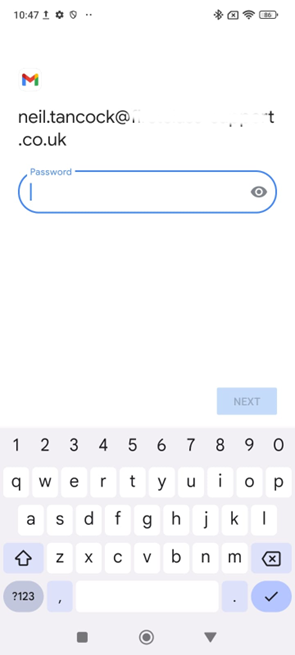 |
| 7. On Incoming server settings, change the Server to mail.firstclass-support.co.uk and click [Next] |
8. On Outgoing server settings, change the SMTP Server to mail.firstclass-support.co.uk and click [Next]: |
|
9. On Account options, change nothing and click [Next]: |
10. That's it - your emails are now in your Gmail app: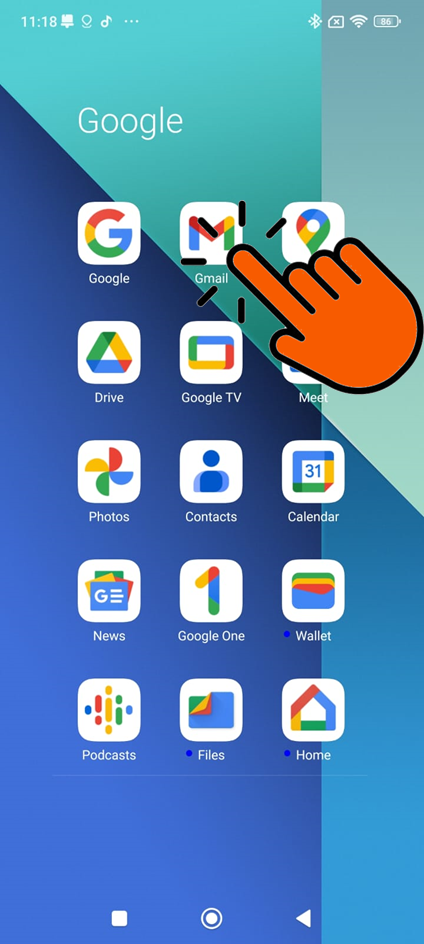 |
--------------------------------------------<END OF DOCUMENT> --------------------------------------------
|
Need help? Get in touch! |
|
You can call us on 01752 373000, option 2 or, if you are on Number Club, just call extension 3001 You can email us at hub@safeharboursupport.com You can Whatsapp us right here: https://wa.me/441752373000 |
|
|
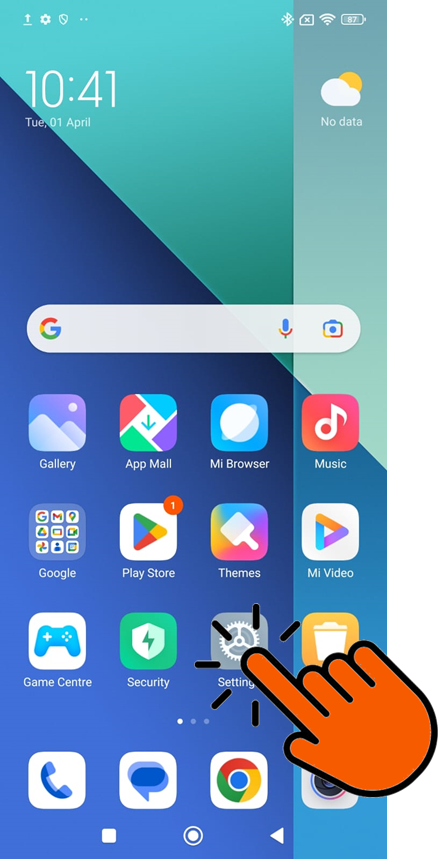
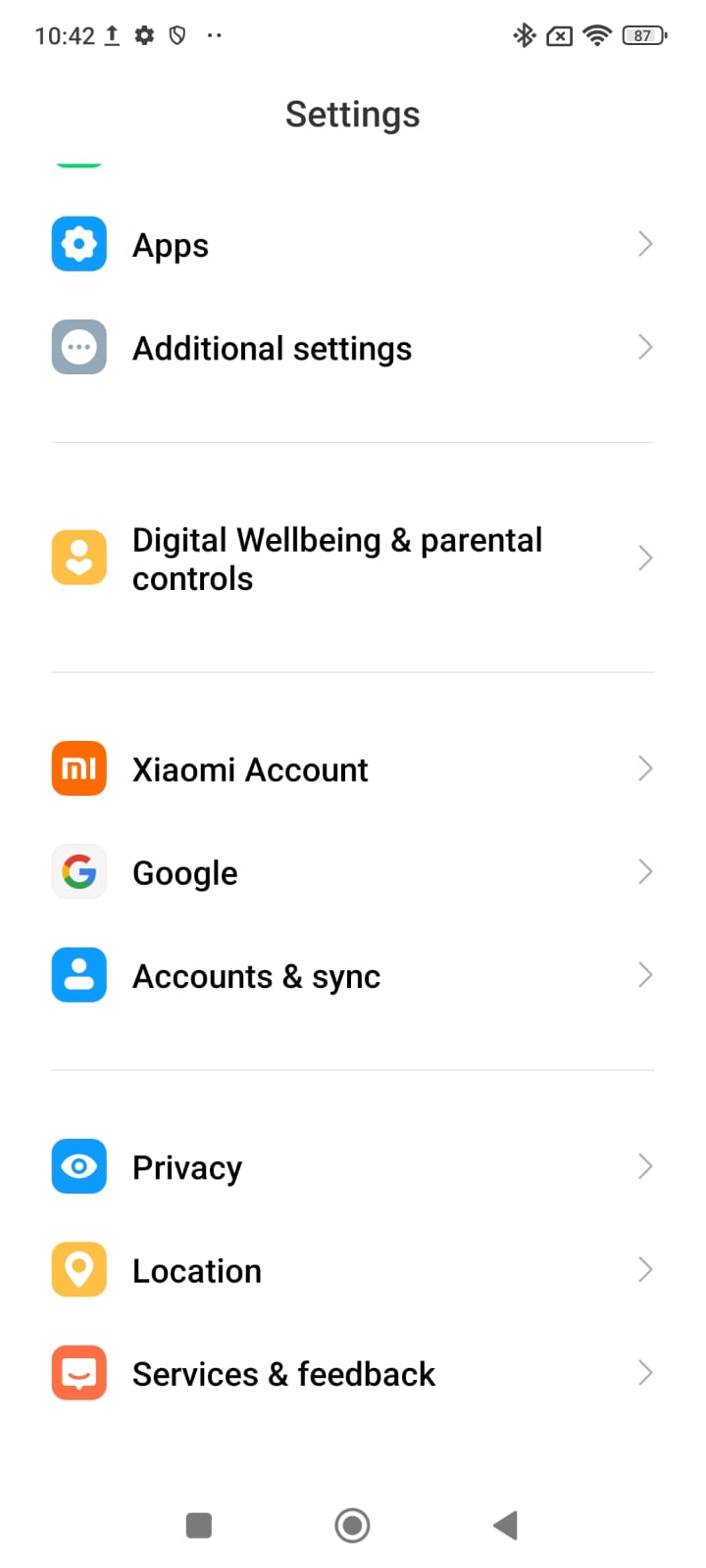
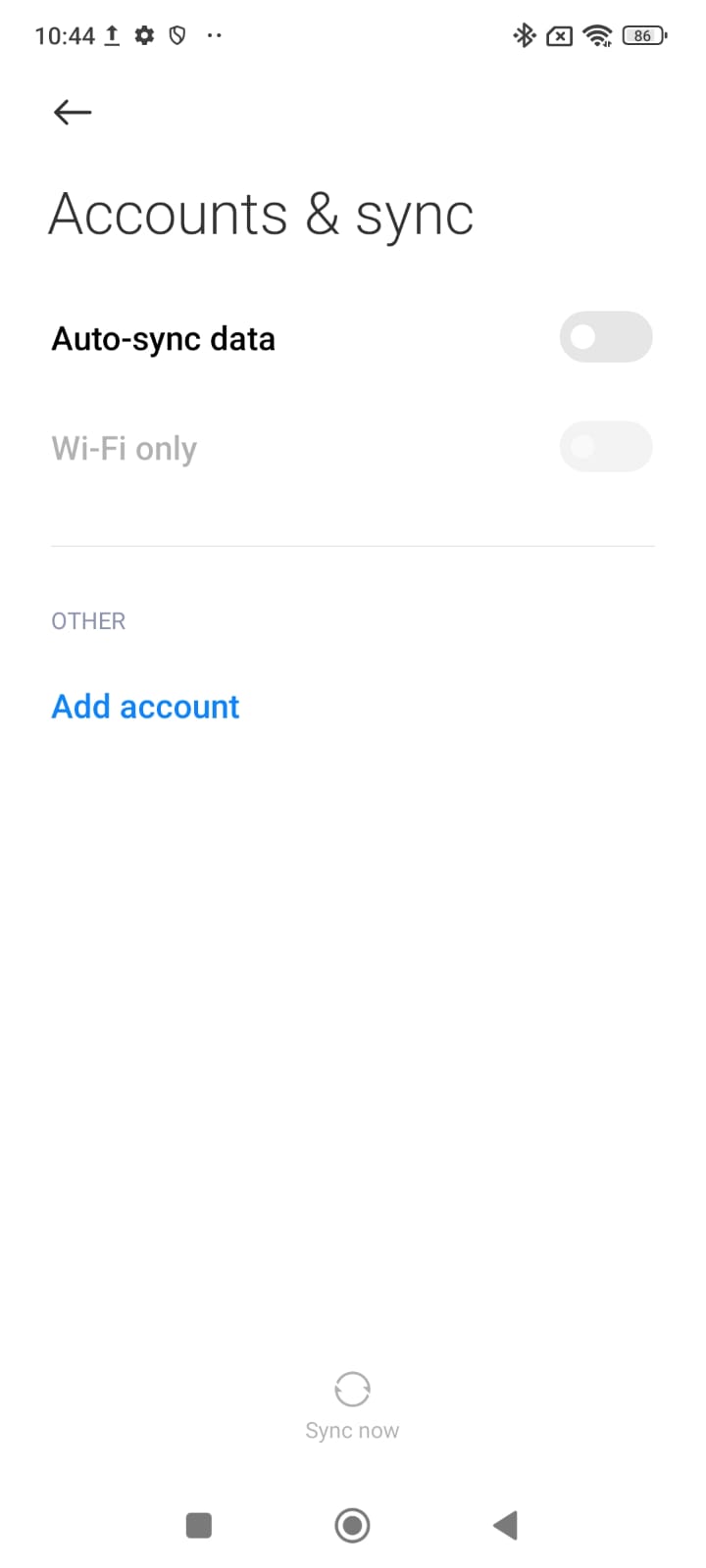
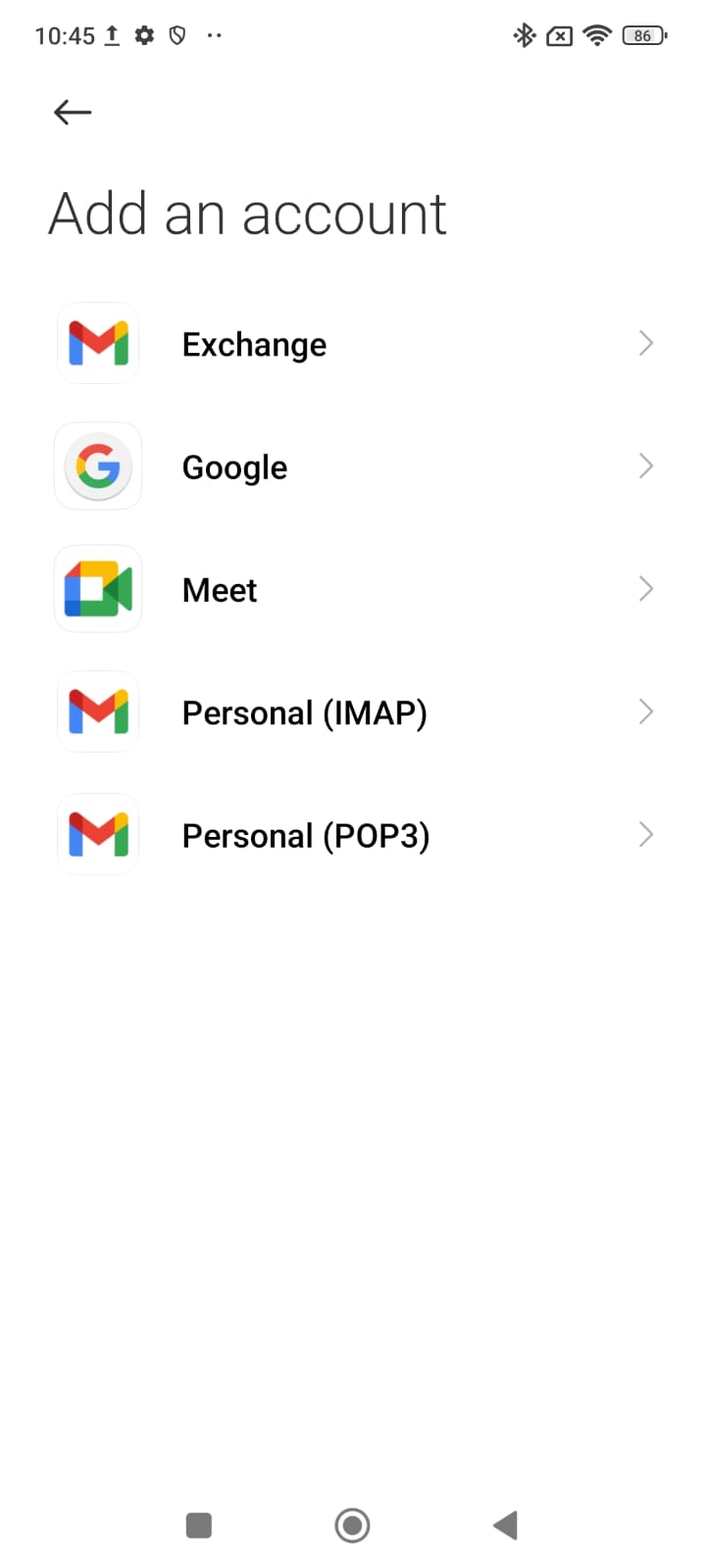
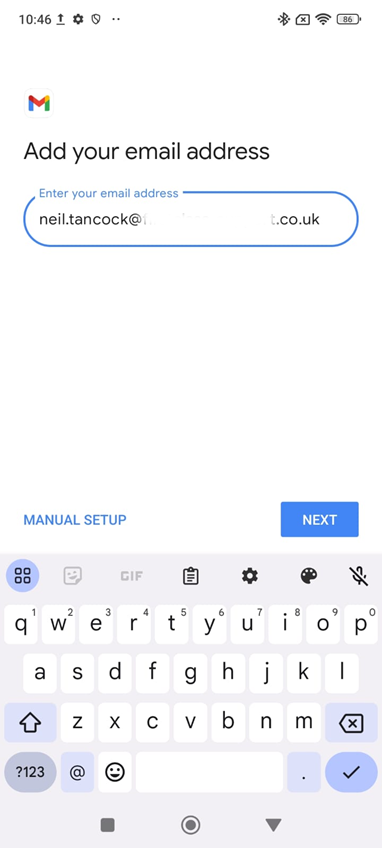
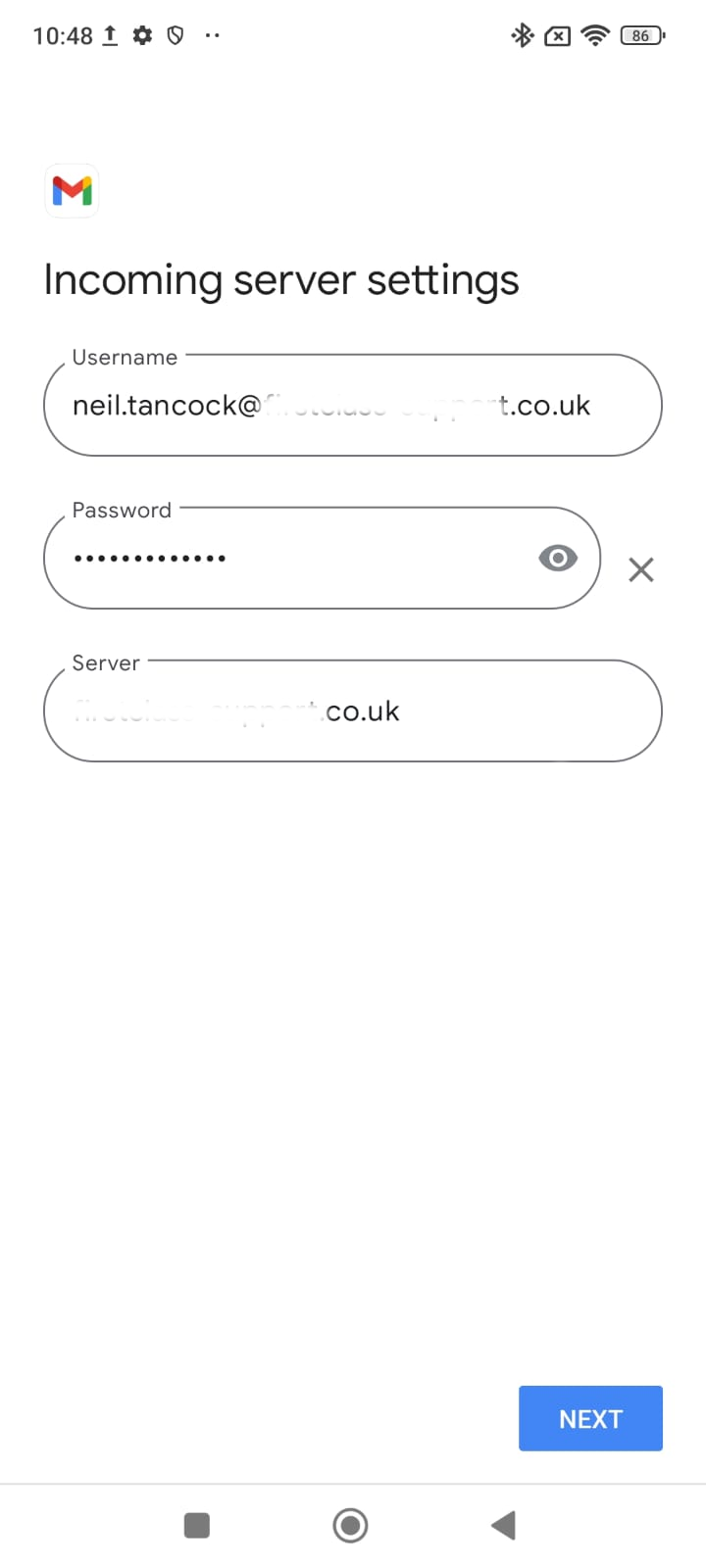
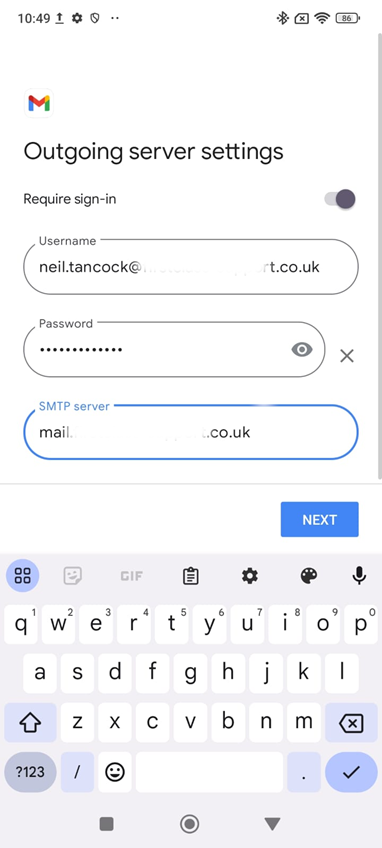
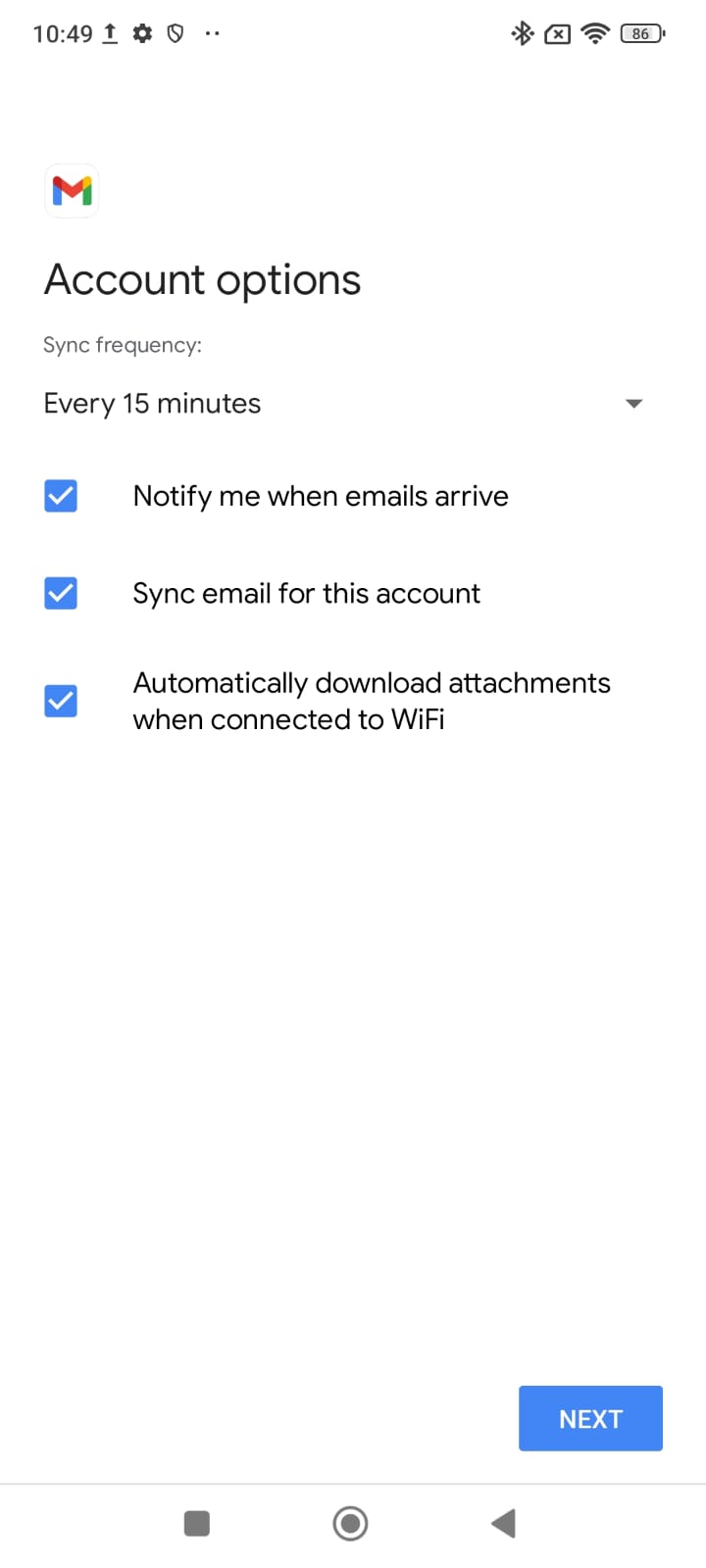
No comments to display
No comments to display